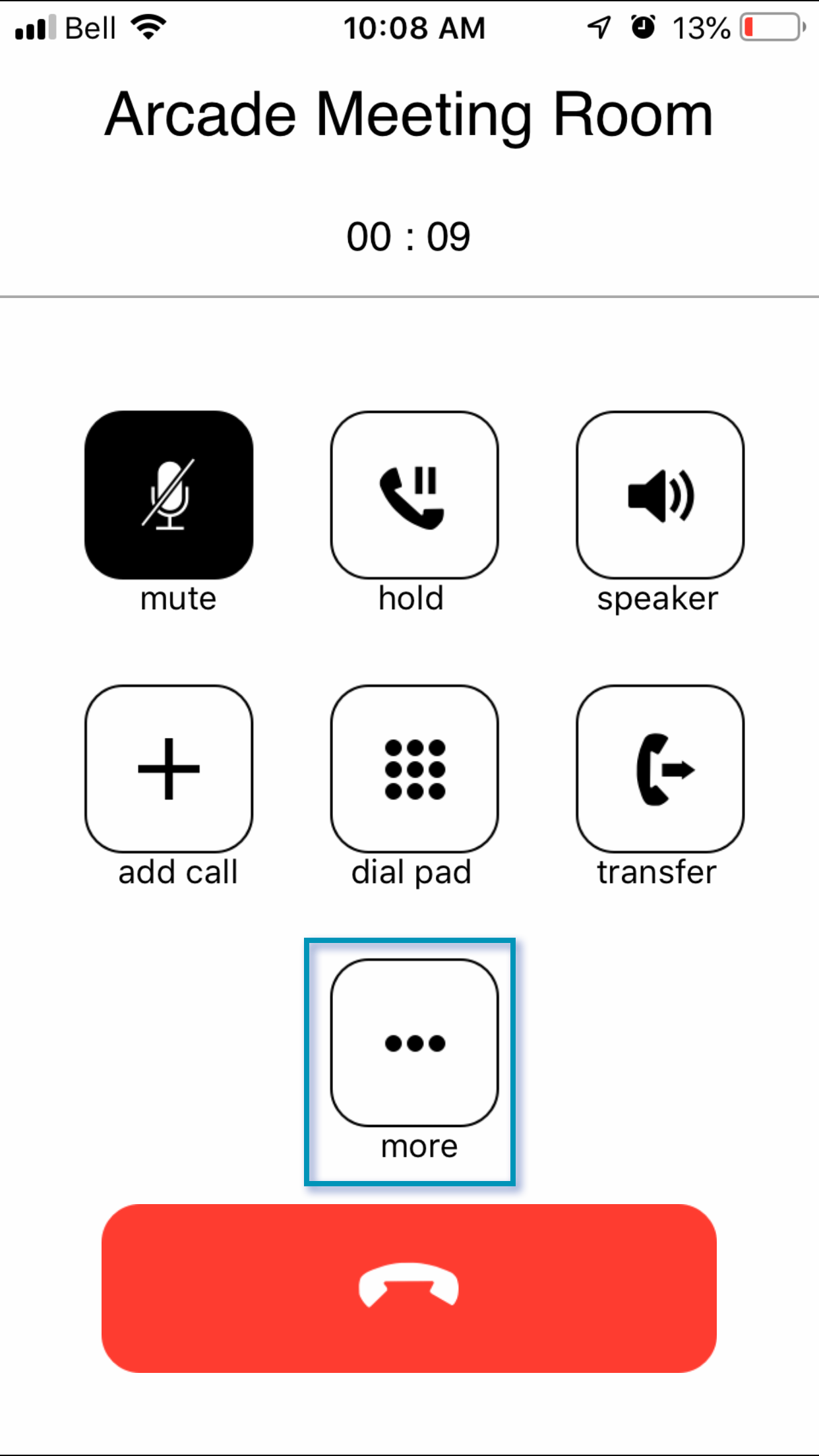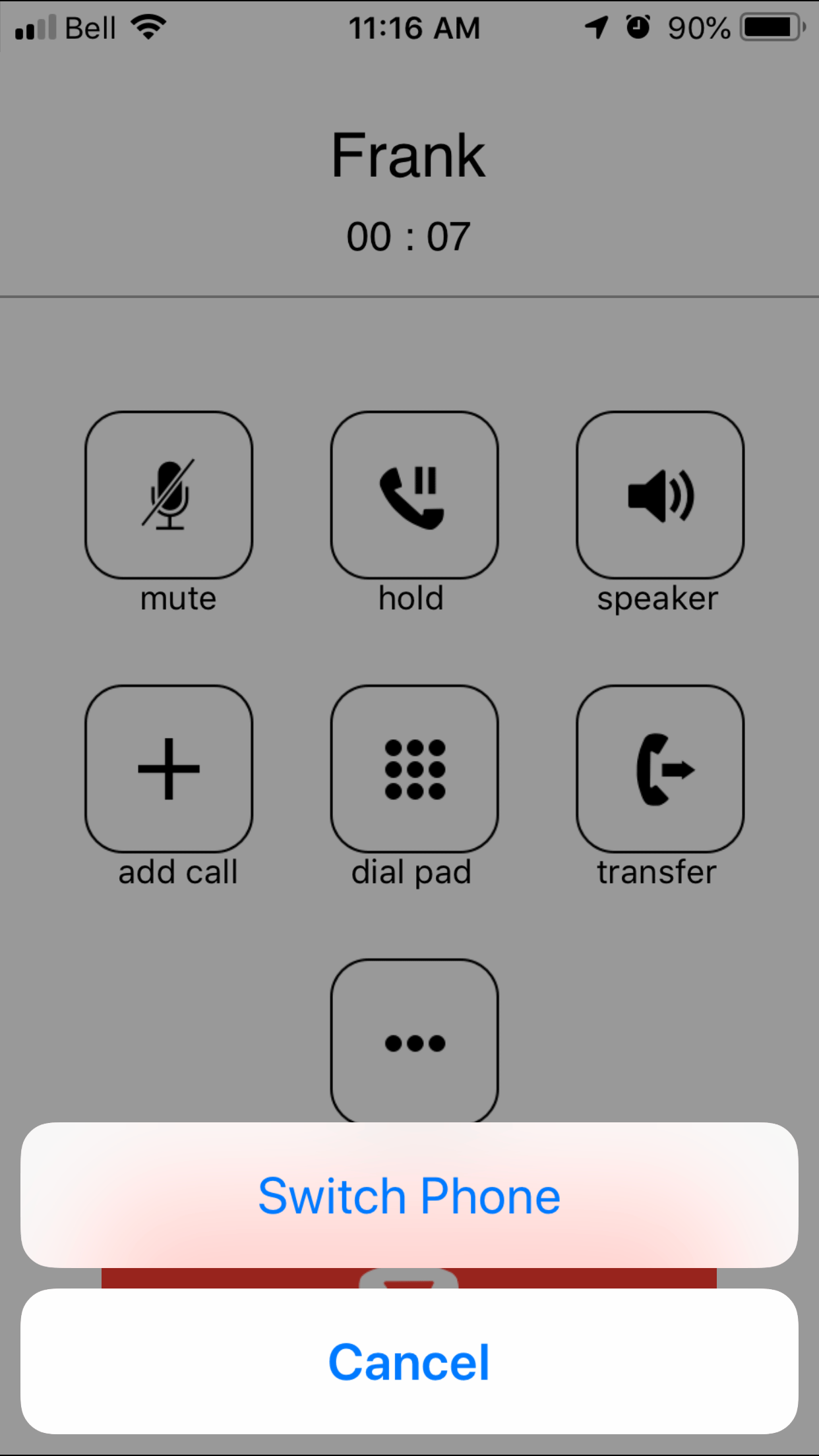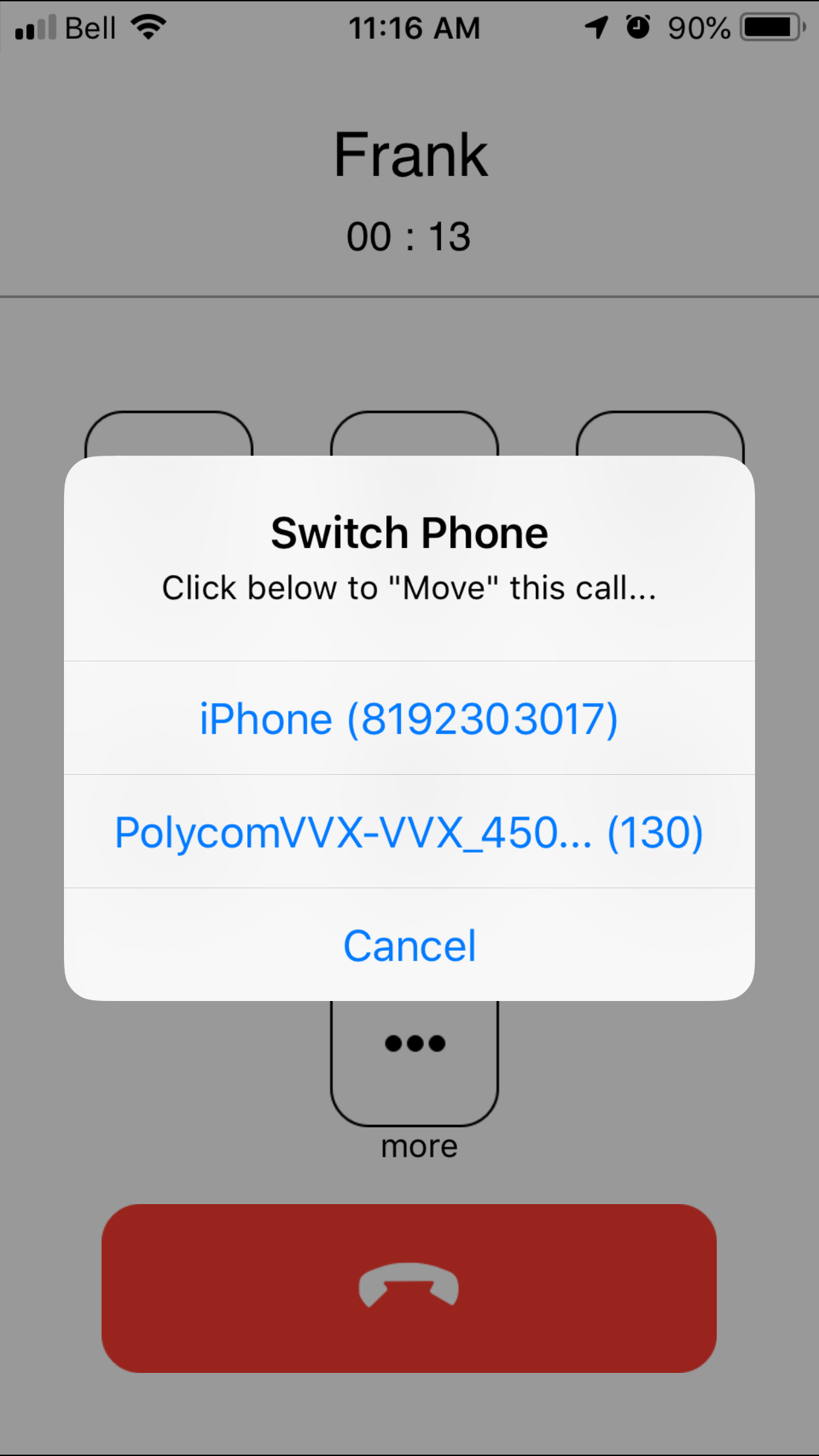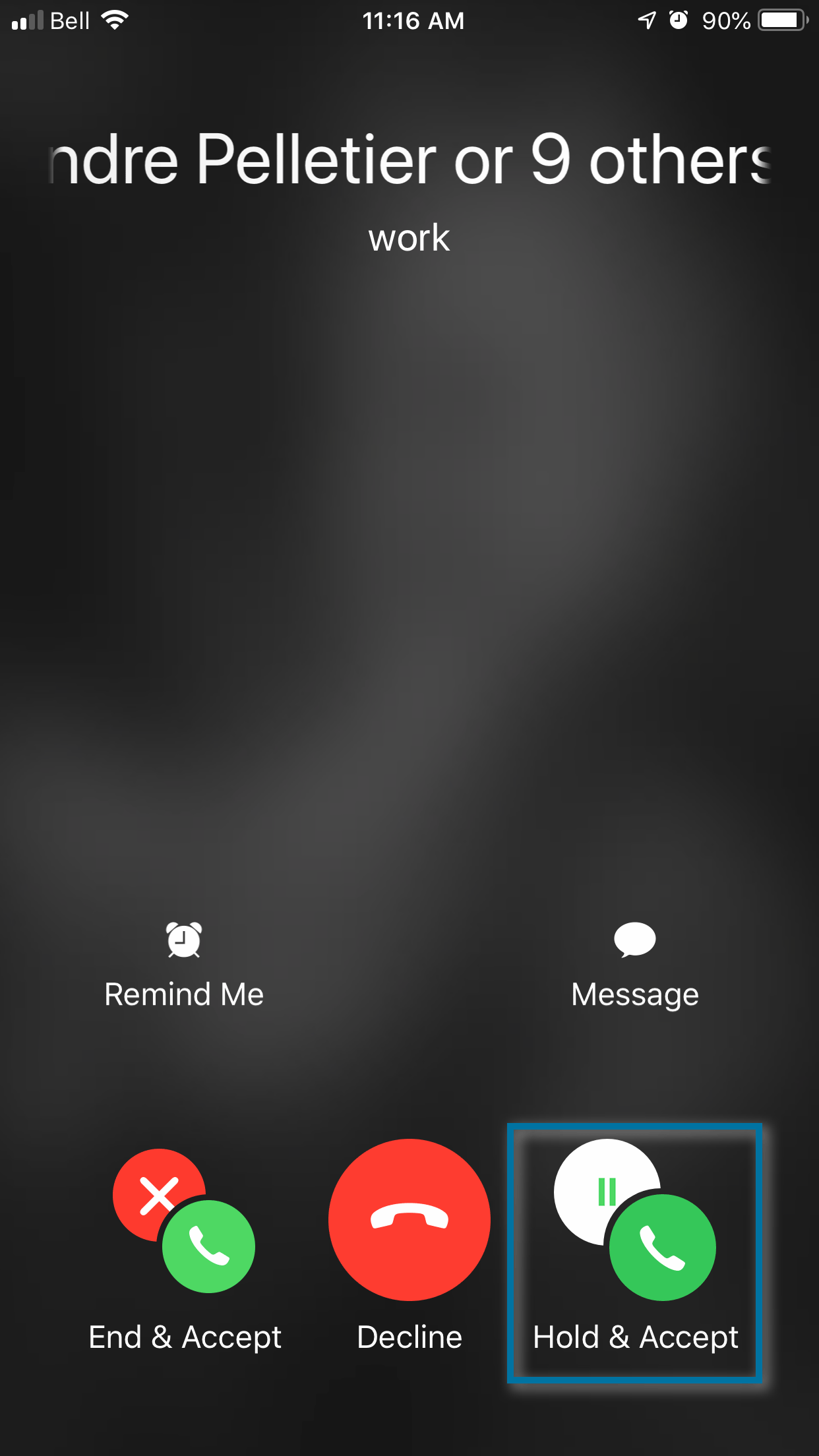Learn how to use your net2phone Canada iOS mobile app!
BEST PRACTICES
Get the best connection with the app by following these best practices.
- The app will always work best with a stable Wifi connection; however, if your WiFi connection is weak, LTE will be better.
- Similar to a regular mobile phone connection, while in transit, sometimes the app will not work as well because the connection bounces off multiple towers. Check out how to switch from the app to your mobile phone (at the bottom of the page) to see if that helps your connection.
- If your mobile dies, the app will automatically disconnect. Simply reopen the app when your mobile device is turned on again to reconnect.
- Rogers LTE doesn’t currently connect; this extends to mobile plans with Roger’s affiliates, such as Fido, Chatr, and Cityfone.
TRANSFER A CALL
- While on a call, press Transfer.
- Enter an extension or 10 digit number.
- Press the green call button.
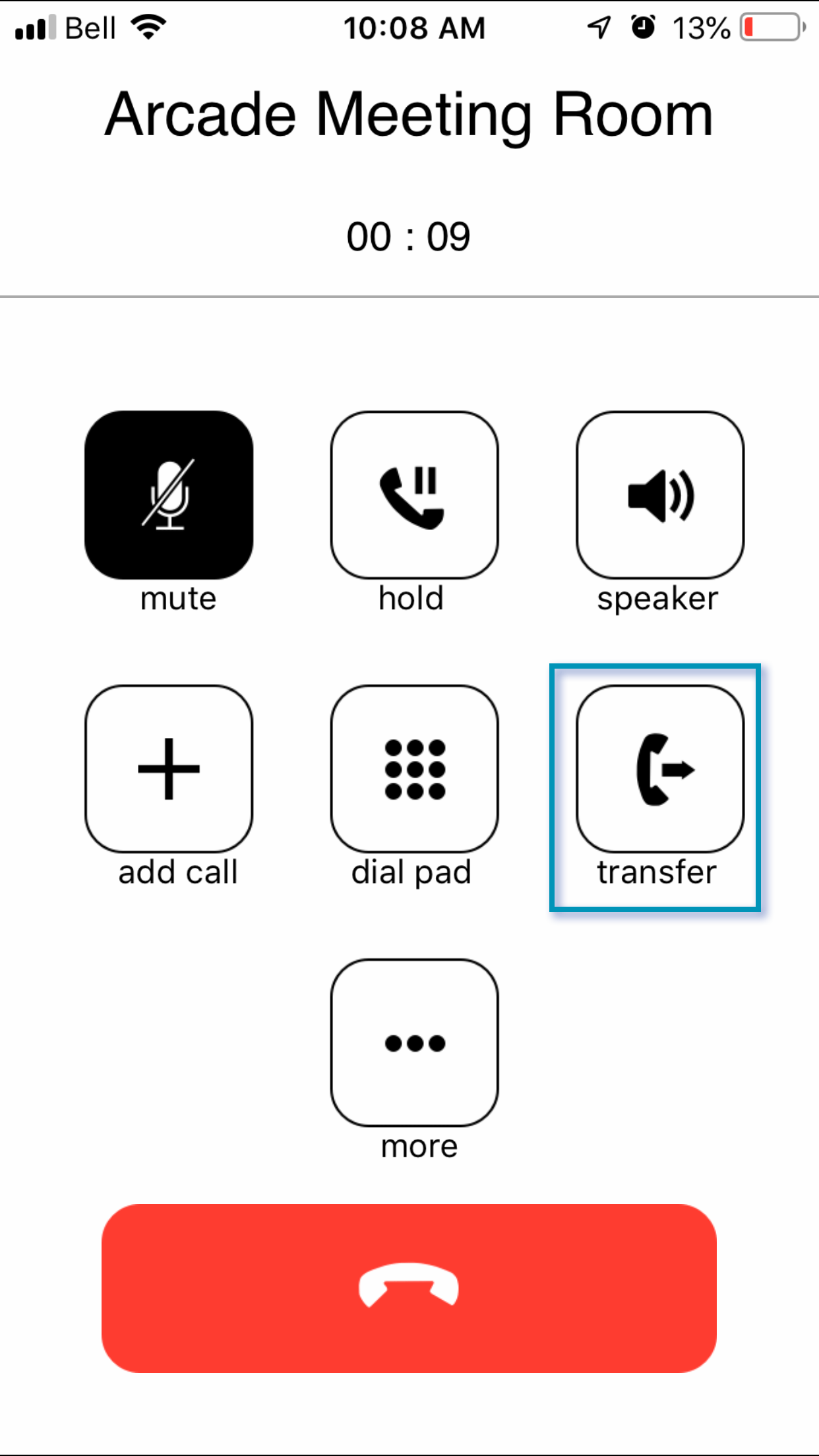
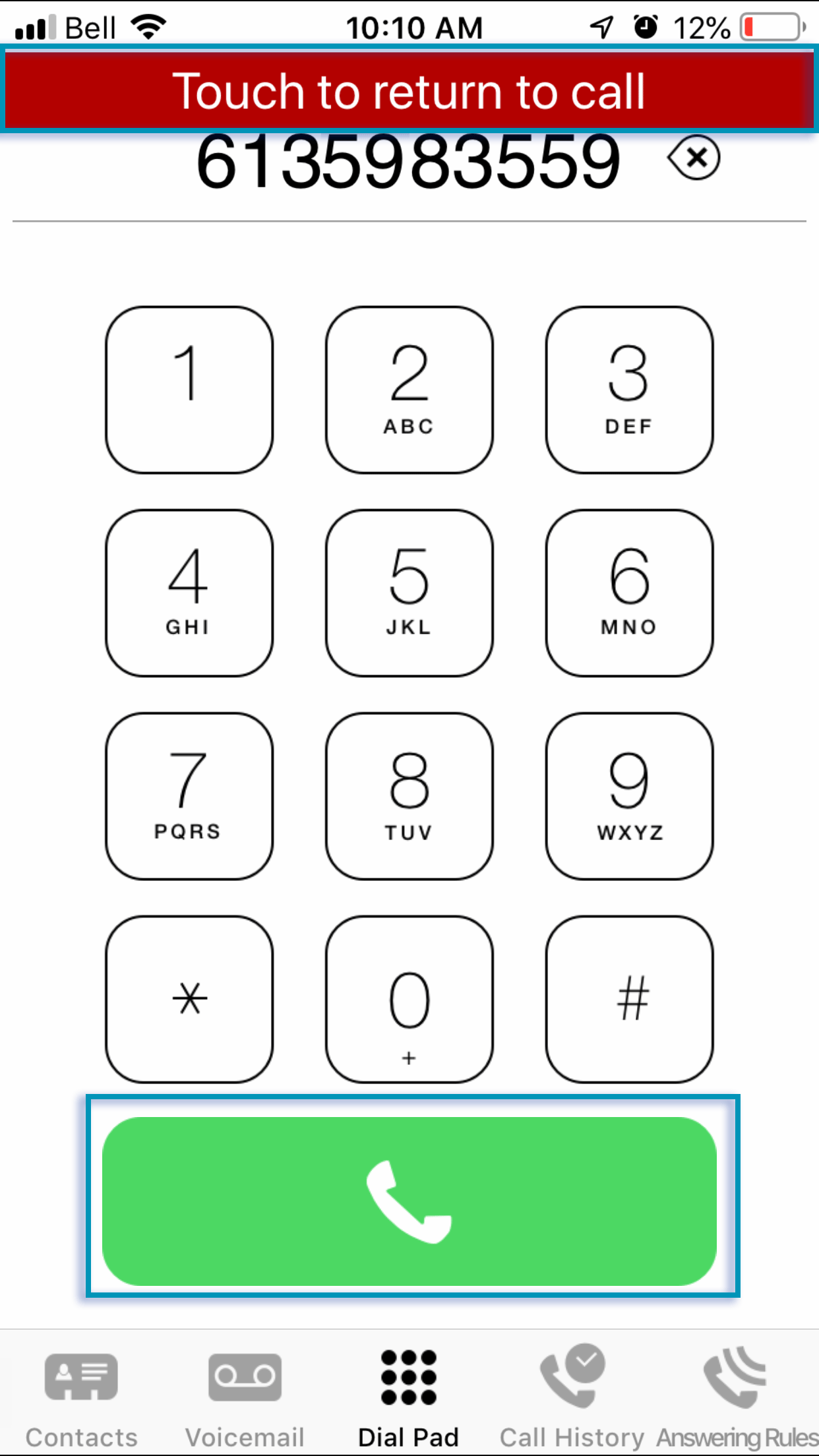
CONFERENCE CALLING (THREE-WAY CALLS)
- While on a call, press add call.
- Call an extension or 10 digit number to conference in.
- Press merge calls.
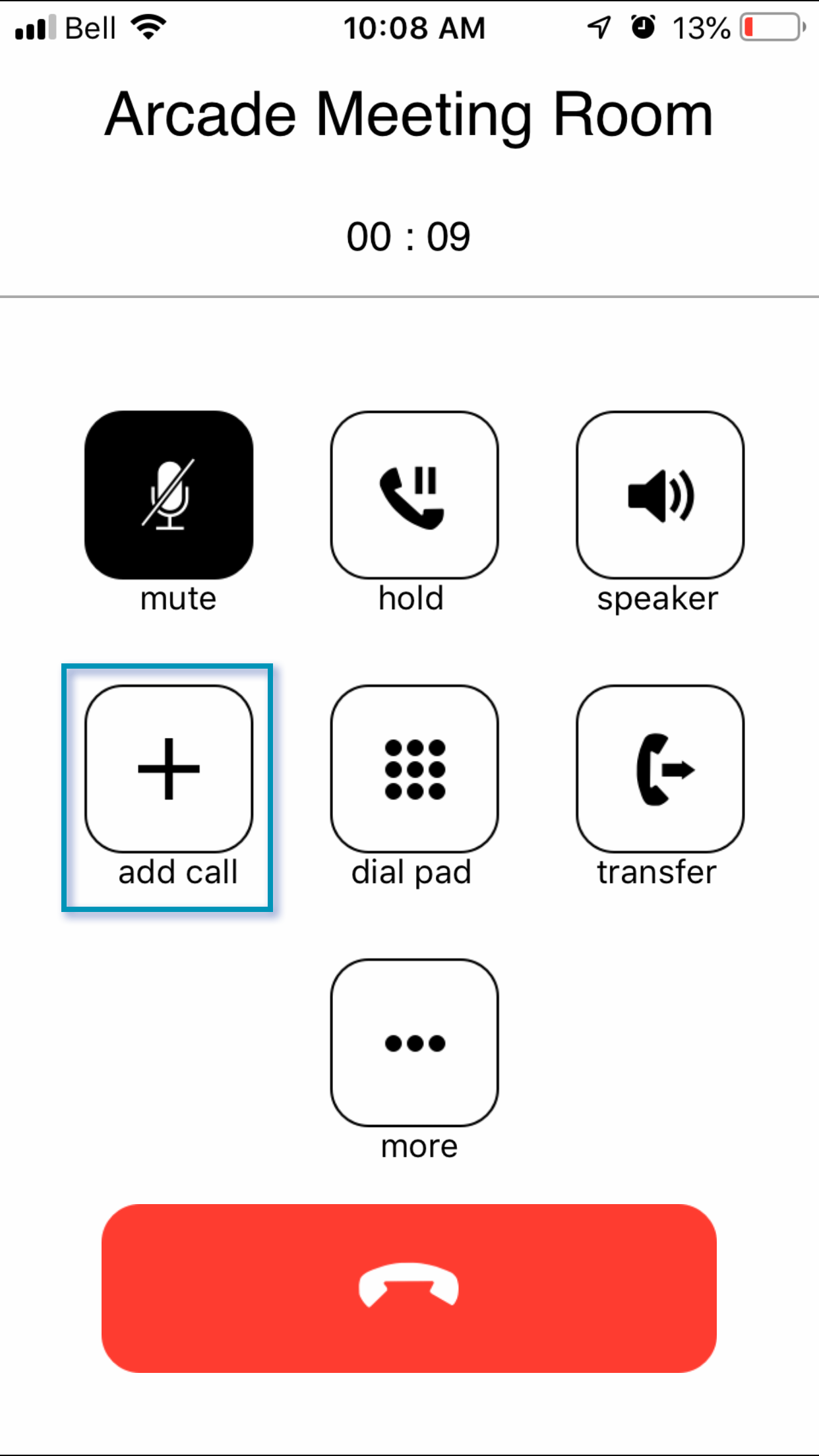
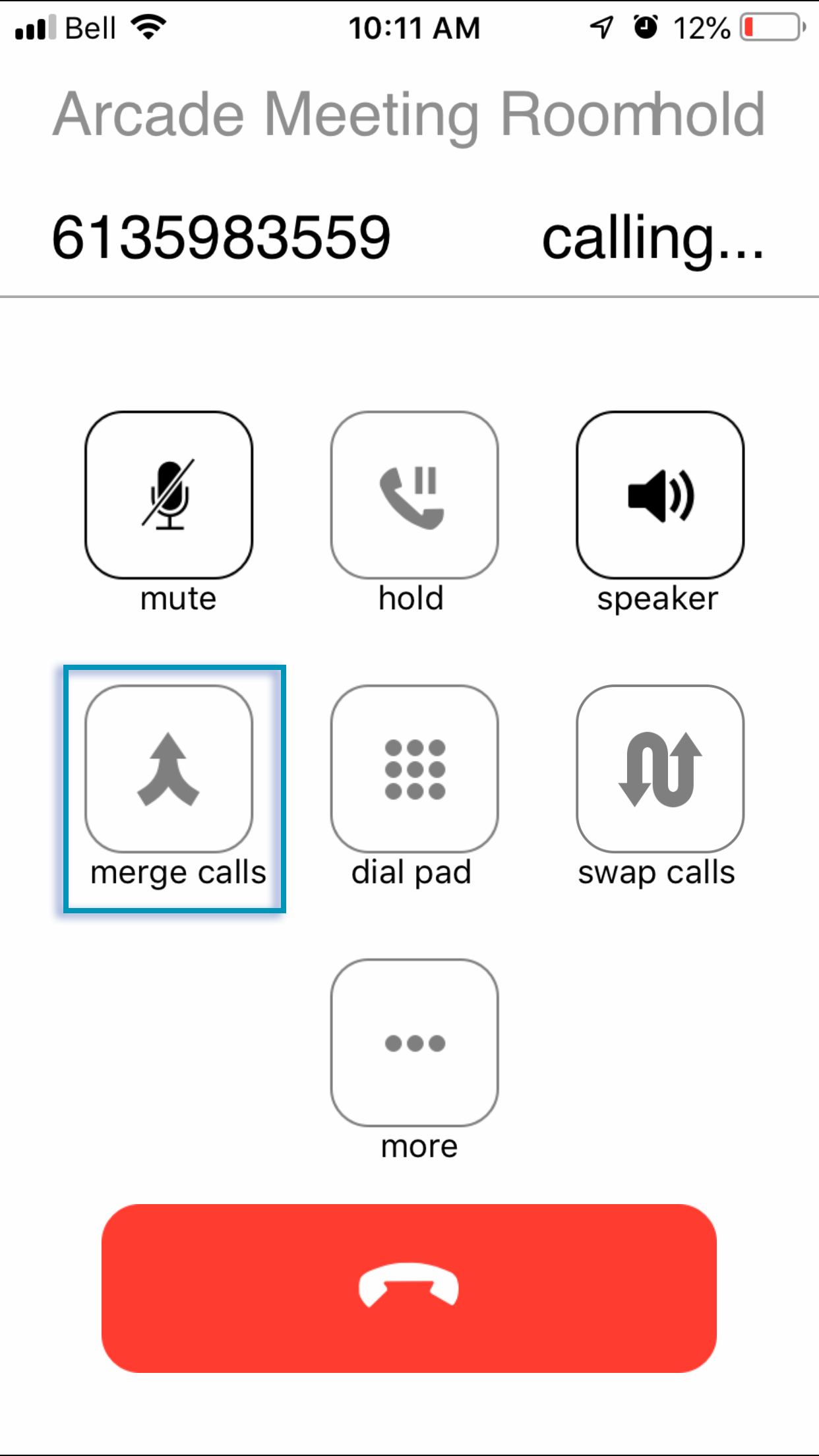
SWITCH YOUR ACTIVE ANSWERING RULE
While the app doesn't let you add or change any answering rules, you can switch between answering rules you have already created in the client portal, SONAR. Check out what answering rules are available to you.
To change your current active answering rule:
- Navigate to the Answering Rule tab, located at the bottom right.
- Press Sort on the top right.
You can now re-order your rules, the top answer rule is always the rule that is active.
3. Drag and drop the three-line icon to the right of the answering rule name to rearrange.
4. Press Done when finished.
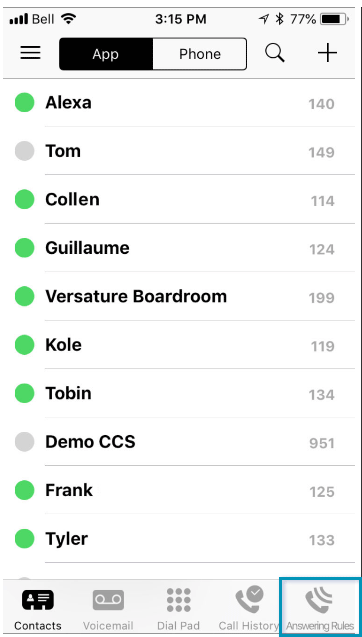
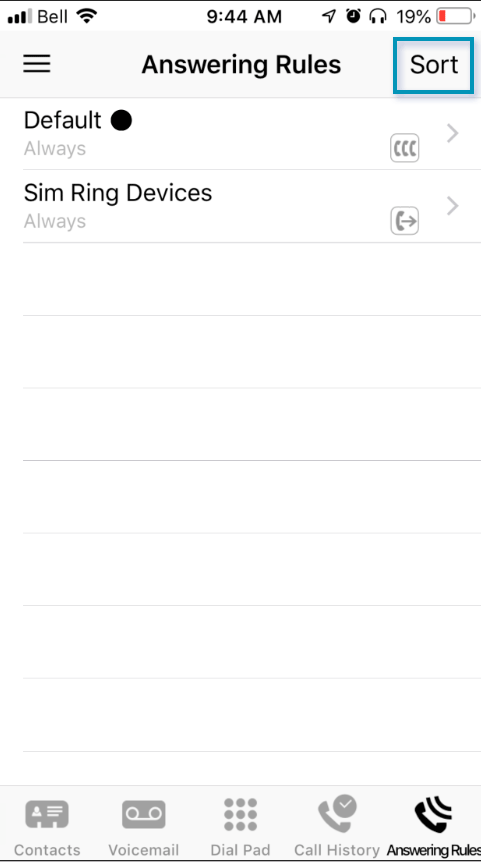
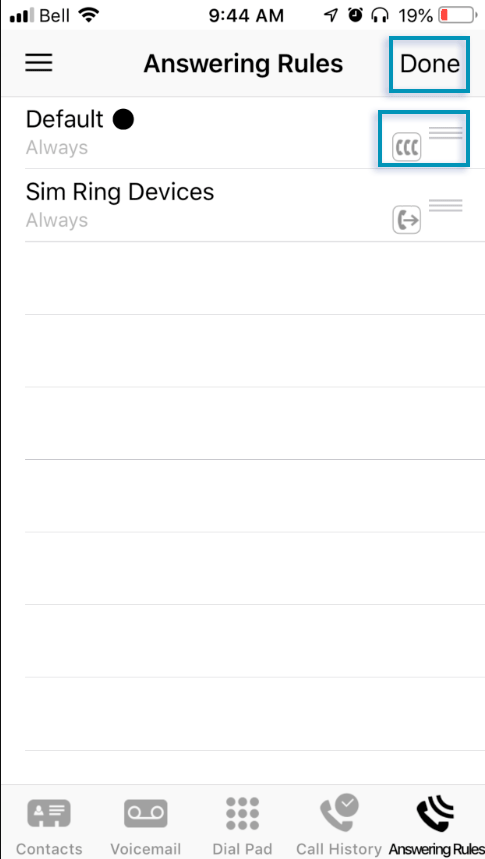
ADD OR SWITCH A VOICEMAIL GREETING
To access Greetings, press the hamburger menu on the top left of the screen; you can access this menu from any screen except while on a call.
In the greetings menu you can:
- switch which greeting is active, identified by a checkmark to the right of the voicemail greeting name.
- record a new voicemail greeting.
- listen to your voicemail greetings.
- delete unwanted greetings.
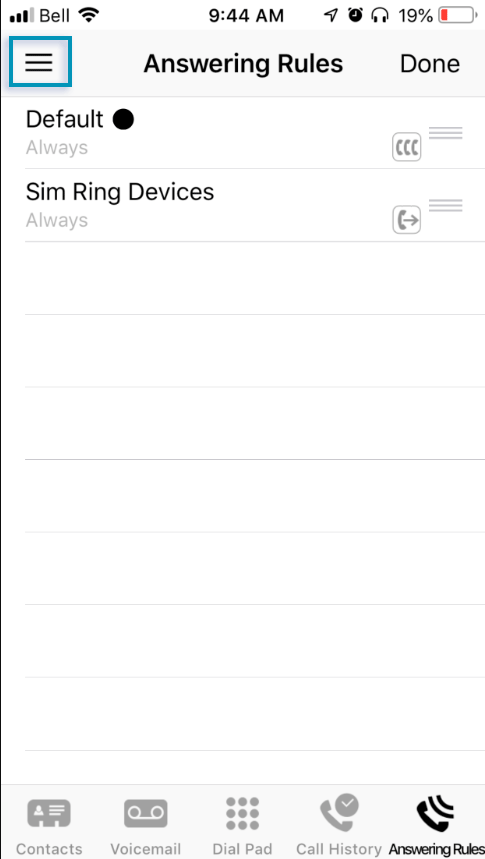
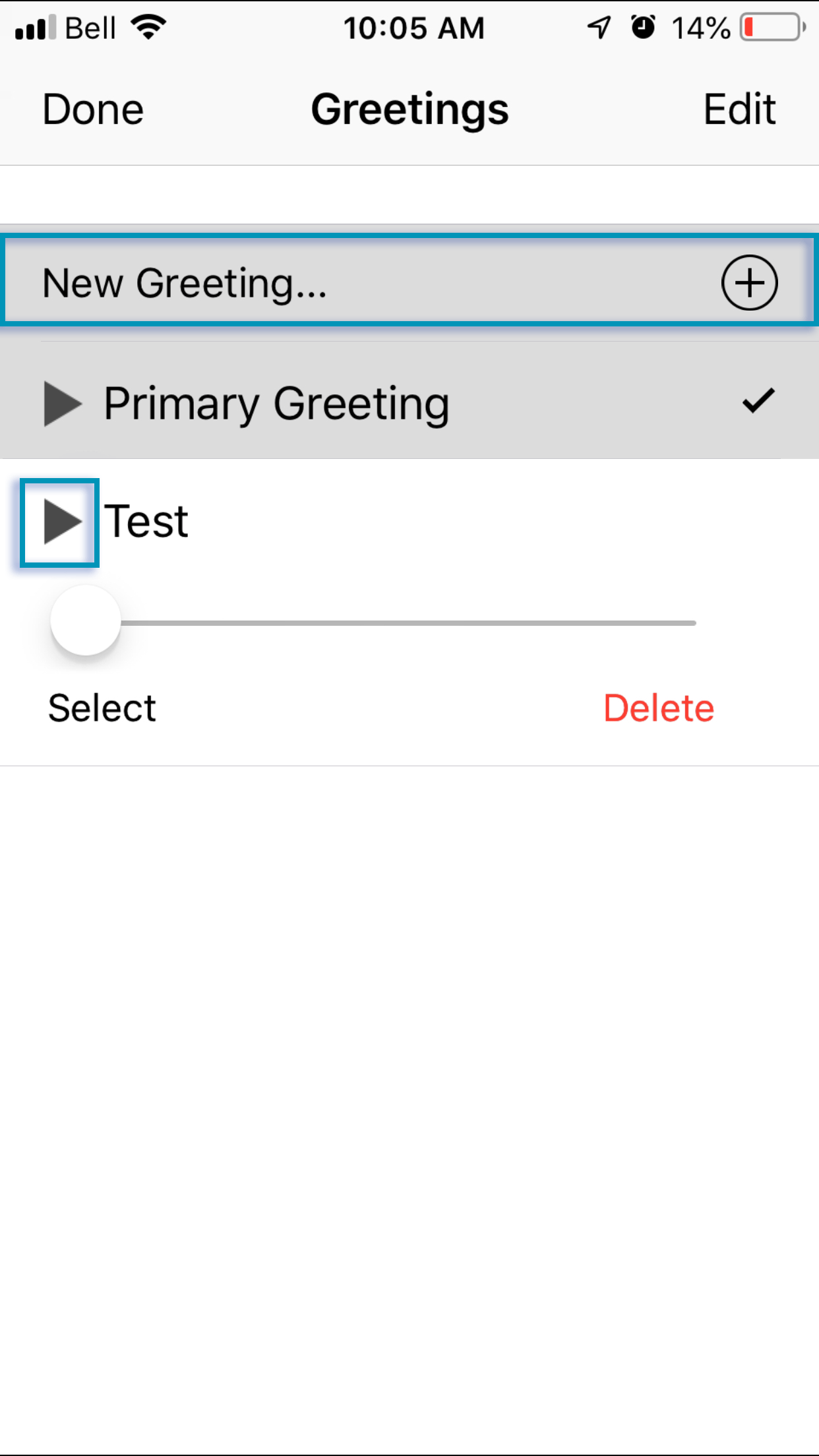
TRANSFER A CALL FROM THE APP TO YOUR MOBILE NUMBER
Having trouble with the connection on your mobile app? You can now transfer calls from the app to your mobile number.
Before you can switch to your mobile phone while on a call, you first need to configure your mobile phone number in the app's Settings.
- Access your settings by pressing the hamburger menu on the top left of the screen.
- Ensure your mobile number is entered correctly under Mobile Integration.
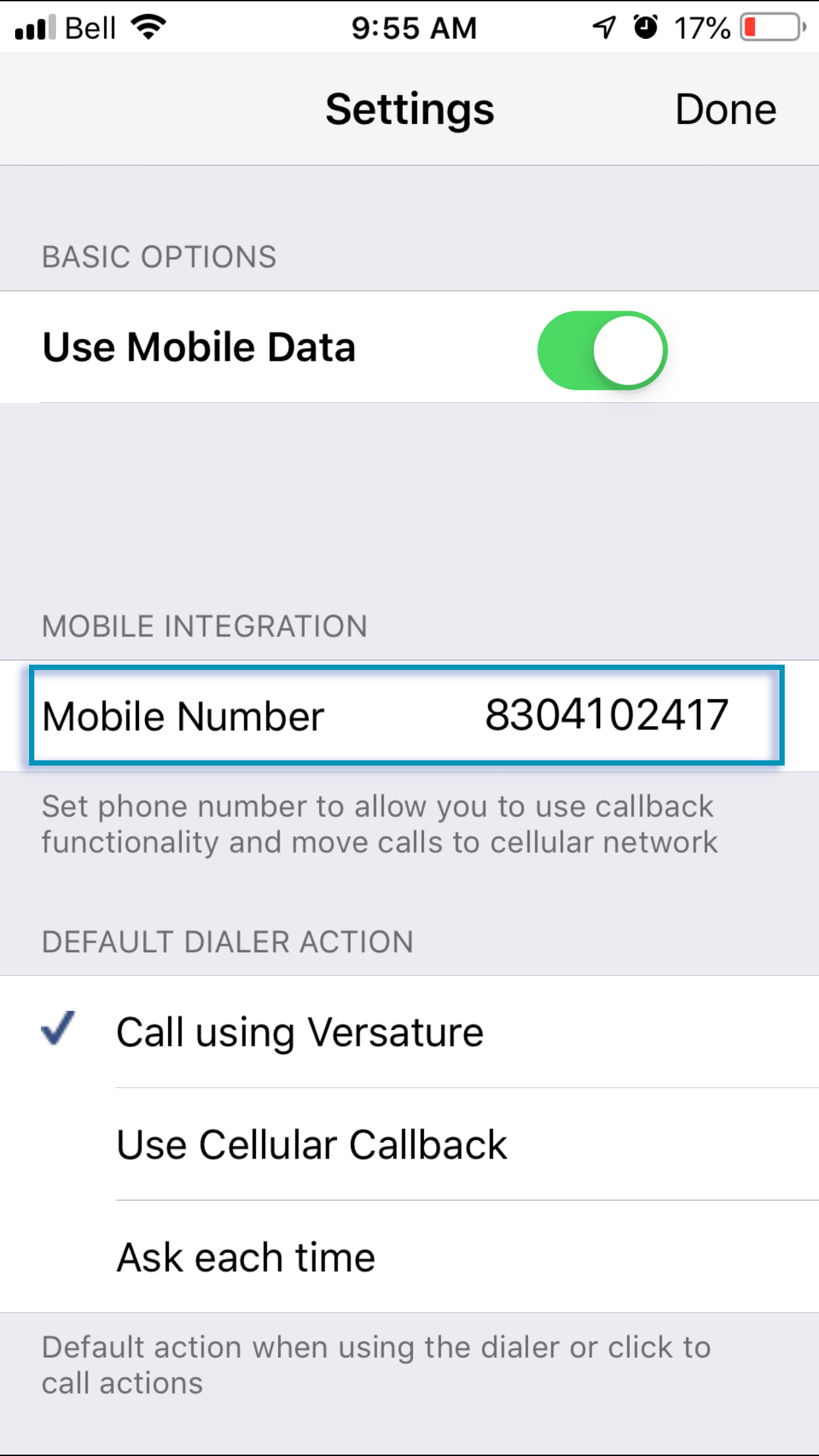
Once this is complete, you can transfer a call from the mobile app to your mobile number using the following steps.
- While on a call, press More.
- Press switch phones.
- Choose iPhone.
- Answer the incoming call on your iPhone by pressing hold and answer.