Huddle video conferencing is perfect for hybrid and remote work models. Lead collaborative meetings confidently and become a Huddle pro with this complete list of in-conference features. Check out the pre-lobby settings to learn how to blur your background and test your audio!
Integrate your Calendar for Seamless Scheduling
Connecting Huddle to Your Google or Microsoft Calendar
Easily schedule virtual conferences with Huddle by integrating it with your Google or Microsoft Calendar. Follow the steps below to connect your calendar to Huddle and enjoy seamless scheduling!
Steps to Connect Your Calendar
- Log in to Huddle using your Sonar credentials.
- Click Connect Calendar.

- Choose either Google or Microsoft as your calendar provider.
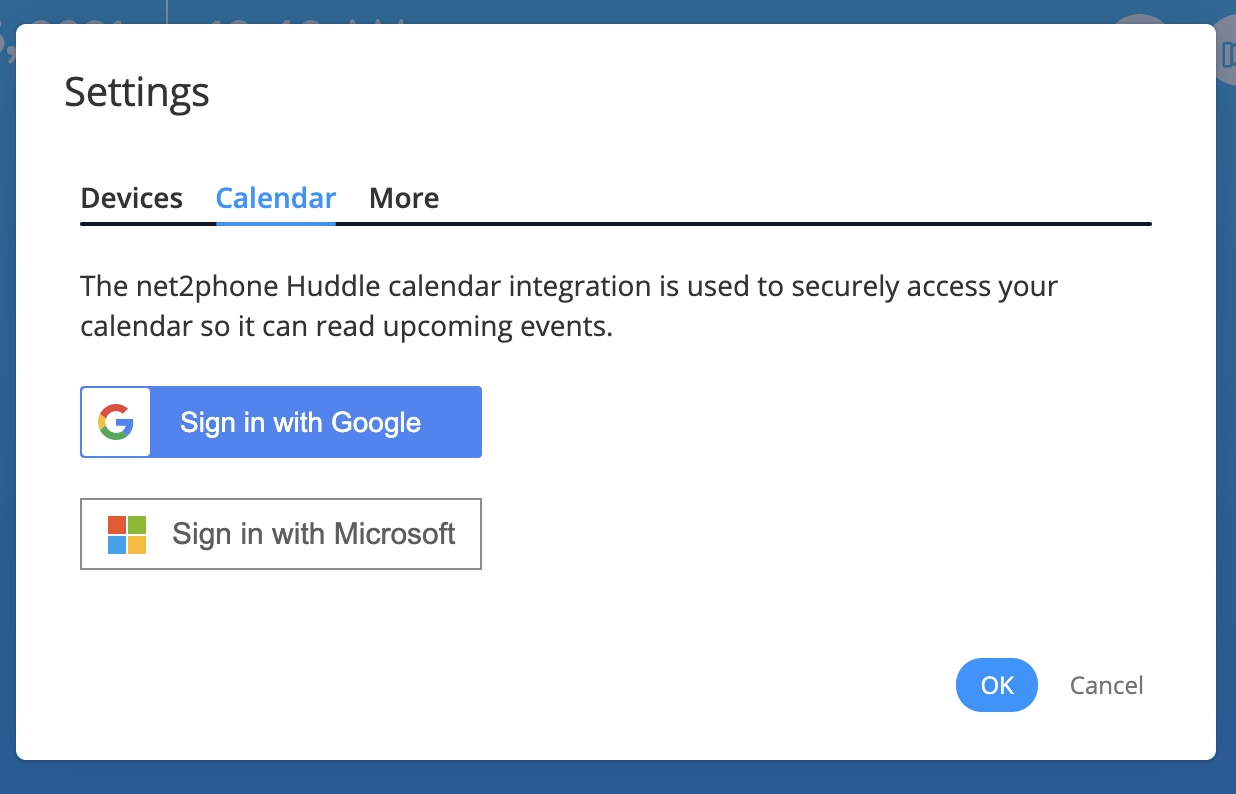
- Select the account you wish to connect.
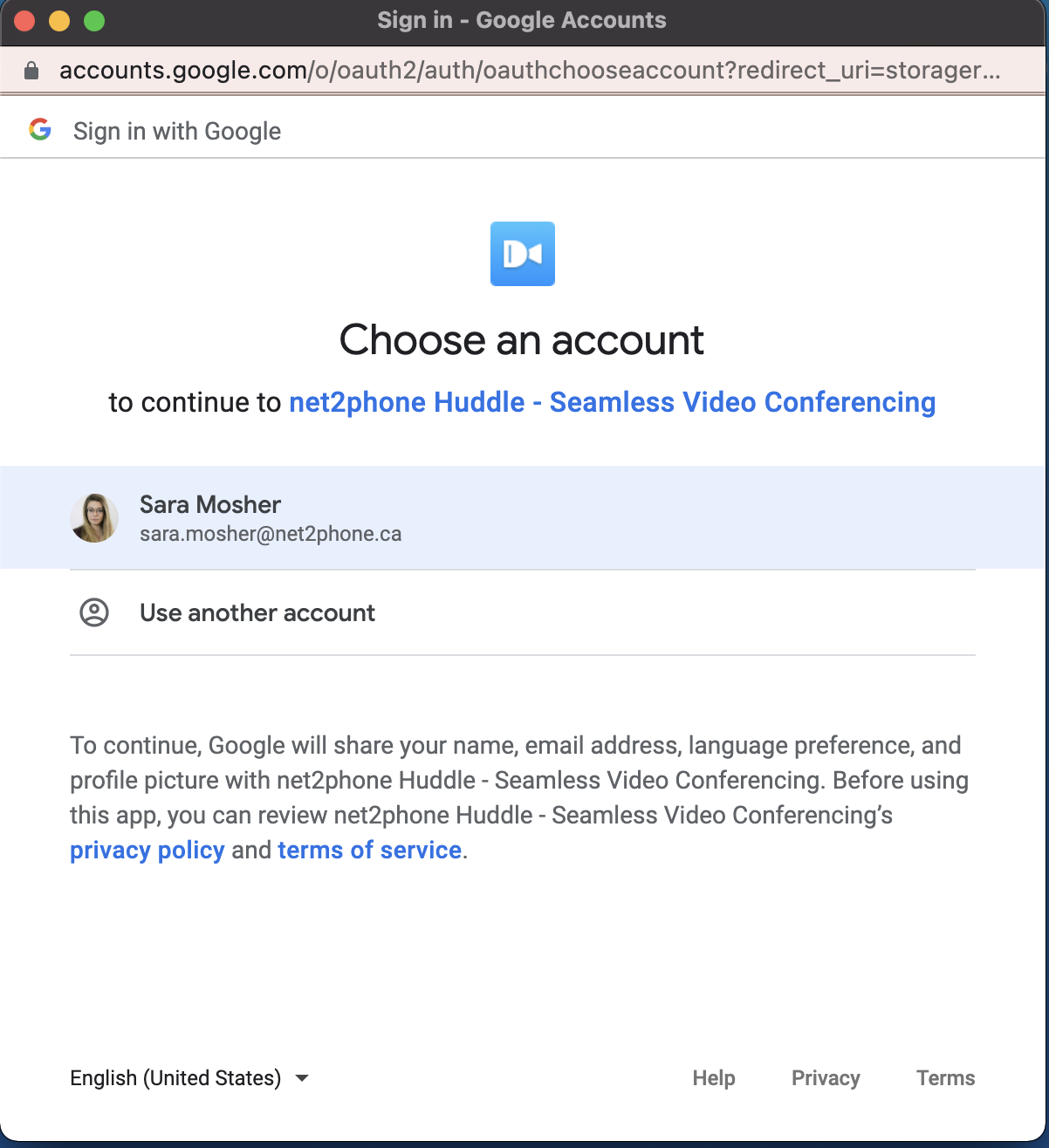
-
Allow necessary permissions, and your calendar will be synced!
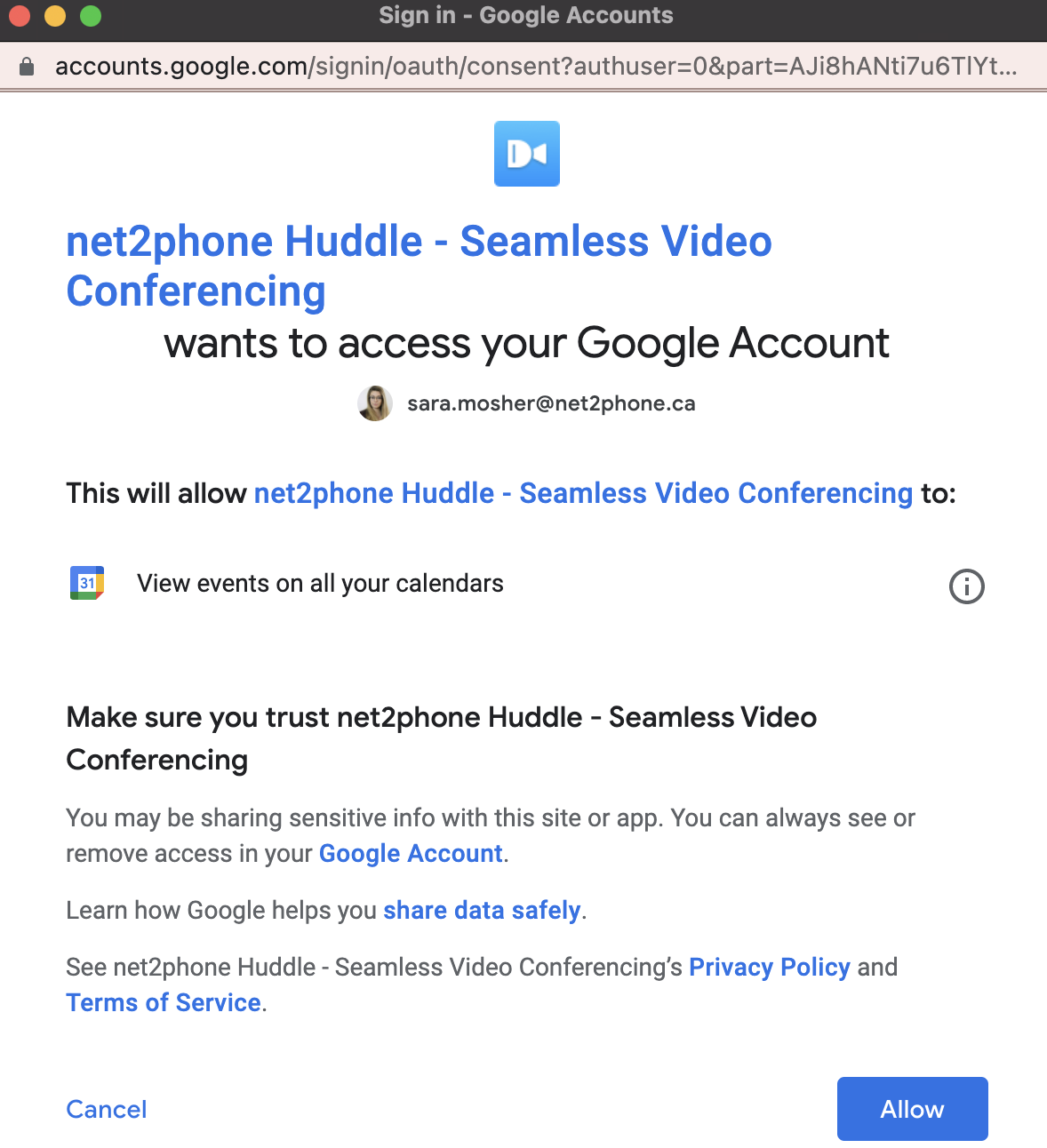
Video Walkthrough: Connecting Huddle to Your Calendar
Watch the video for a step-by-step guide on connecting Huddle to your calendar.
Key time stamps for quick reference:
- 0:17 – Download the Net2Phone Huddle app.
- 0:20 – Click "Install" and follow the prompts.
- 0:34 – Select the Google account you want to link with Huddle.
- 0:55 – Click "Allow" to grant permissions.
- 1:12 – Create a new meeting with Huddle in Google Calendar.
Moderator rights allow you to lead meetings with authority and confidence
HOW TO GRANT MODERATOR RIGHTS IN HUDDLE
During a Huddle conference, you can grant moderator rights to any user through th
Moderator rights enable users to mute or boot out other users and enable YouTube sharing.
How to Grant Moderator Rights During a Huddle
During a Huddle conference, the current moderators can grant moderator rights to any user.
- While on a Huddle Conference, click the kebab menu (vertical dots) next to a user.
- Select Grant moderator.
- Confirm you want to permit moderator rights to the user.

Identify Huddle Moderators
You can check who in a Huddle video conference has Moderator Rights by the crown icon on the bottom-right of the person's user-tile.
Breakout rooms for private side conversations
HUDDLE BREAKOUT ROOMS
During a Huddle conference, you can now create a small Breakout Room to have a pr
Breakout rooms allow private, side conversations during a Huddle video conference. Follow these steps to create one:
How to Start a Breakout Room
There must be at least 3 participants in a Huddle meeting to create a Breakout Room.
- During a conference, click the More Options menu (three vertical dots) in the bottom-right corner of your Huddle screen.
- Select Create a Breakout Room.

- Name your breakout room.
- Select the participants you want to invite.
- Click Create Room to start the breakout session.

Instant messages for subtle questions and comments using Chat
HUDDLE CHAT
Enjoy the Huddle chat for both group and private messages. To access the group ch
Enjoy the Huddle chat for both group and private messages.
Access Huddle Chat
To access the group chat during a Huddle, click the message icon in the top right corner.
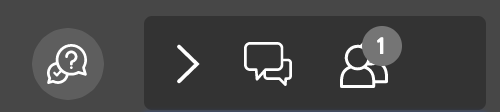
To privately message a participant, hover over them on the right side of the page, and click the three-dot kebab menu, then click Send private message.
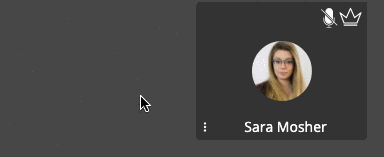
You can close Huddle Chat by clicking the X in the top corner, or clicking the chat icon in the top right corner (again).

Send a quick emoji reaction to increase participation.
HUDDLE REACTIONS
Conference calls with multiple people are a great way to collaborate, but sometim
Conference calls are an excellent way to collaborate, but contributing without interrupting the conversation can be challenging. Huddle now offers emoji reactions, allowing you to express yourself without disrupting the flow.
With a simple click, you can wave hello or goodbye, show support with a heart, or even add excitement with a fire emoji.
To access Huddle emoji reactions, click the smiley face icon in the bottom-right corner of your screen.

Share a Youtube Video during a meeting
SHARING YOUTUBE VIDEOS IN HUDDLE
Want to impress your audience and increase engagement during virtual meetings? Sh
Looking to captivate your audience and boost engagement during virtual meetings? Sharing a video can provide valuable context, break the monotony of long presentations, and smooth out transitions between topics. However, with hybrid work becoming the norm, even simple tasks like video sharing can feel surprisingly tricky. Luckily, Huddle makes this easier with its built-in YouTube integration.
How to Share a YouTube Video in a Huddle Conference
Sonar users can log in to the Huddle with their regular net2phone Canada Credentials.
- During your Huddle call, click the More Actions button in the bottom-right corner of the screen.
- Select Share a YouTube Video.
- Paste the URL of the video you want to share.
- Click Share.
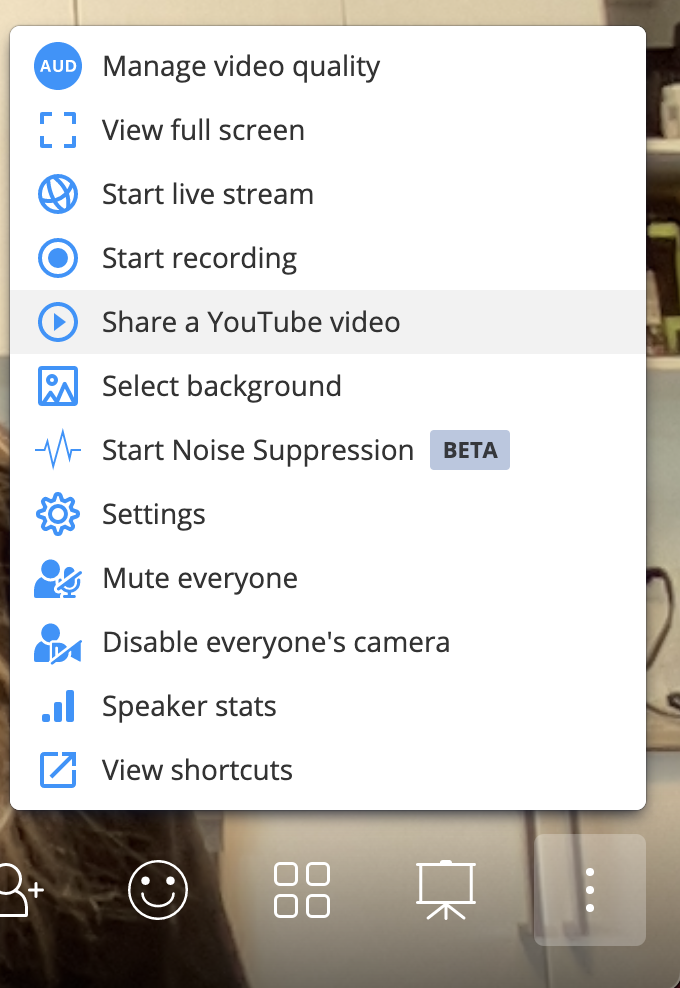
Stop Sharing a YouTube Video
- Click the "More Actions" button in the bottom right corner.
- Click Stop Video.
- In the pop-up screen that asks if you want to stop the video, click Remove.
Huddle Video Pro Tips!
- Hover over the video to access YouTube controls like volume, captions, playback speed, and video quality.
- Click the video screen itself to pause or resume playback.
- Have the YouTube video URL copied and ready before your meeting for a smooth, timely start.
Share your screen during a meeting.
HUDDLE SCREENSHARING
Before sharing your screen during a Huddle you must allow permission in your web
Before sharing your screen during a Huddle meeting, you must grant screen-sharing permissions in your web browser. We recommend using Google Chrome, and this guide provides steps for setting up Chrome permissions on a MacOS.
How to Share Your Screen in Huddle
Sharing your screen during a Huddle video conference is easy. Review the steps below before your video meeting for seamless transitions between a group conversation and a presentation.
- Click the Share Screen icon located at the bottom-right corner of the meeting window.

- Choose one of the three screen-sharing options:
- Your Entire Screen: Share everything visible on your screen.
- A Browser Window: Share a specific browser window.
-
A Chrome Tab: Share a single tab in Chrome.
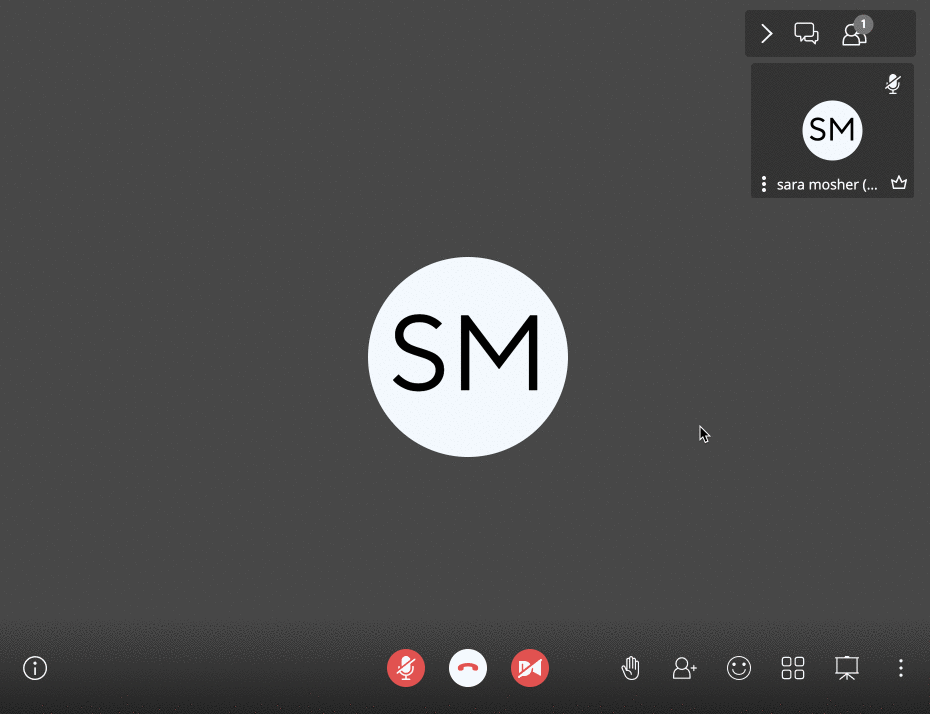
Resetting Screen-Sharing Permissions on MacOS
If you encounter an error while trying to share your screen, resetting your Chrome permissions might resolve the issue.
- Open System Preferences on your Mac, and select Security & Privacy.
- In the sidebar, click Screen Recording.
- Uncheck Google Chrome.
- Restart Chrome, then return to System Preferences and recheck Google Chrome under Screen Recording.
- Restart Chrome again—this should fix the issue.
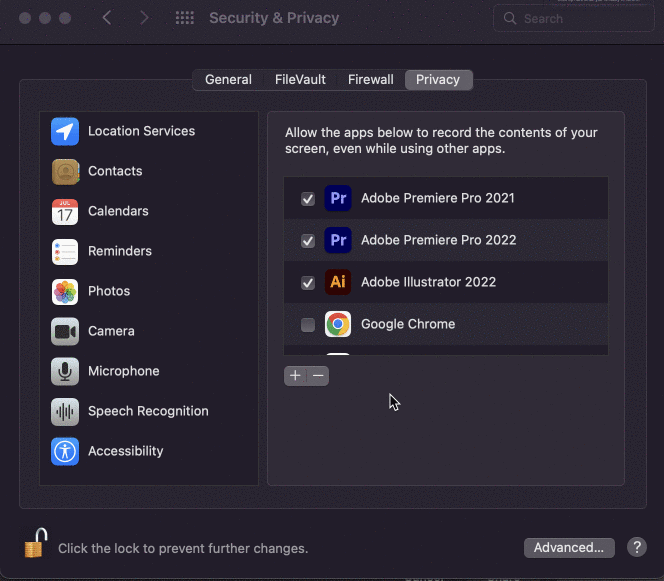
By ensuring the correct permissions are set up in advance, you'll avoid interruptions and ensure a smooth screen-sharing experience during your Huddle meetings.
Wish you could play a YouTube video during a Huddle video conference?
Wish granted! Learn how to Share YouTube Videos in Huddle Video Conferences.
Record your Huddle meetings with Dropbox.
HUDDLE CALL RECORDING
In conjunction with the Dropbox application, Huddle offers the ability to record
With net2phone's Huddle video conference, you can easily record your conference calls and store them in Dropbox for later viewing. If you're new to Dropbox, sign up for a free dropbox account here.
How to Record Your Calls in Huddle
Recording your video conference calls in Huddle is a straightforward process.
Start Recording in Huddle
- During your video conference, click the More Actions menu (three vertical dots) in the bottom-right corner.
- Select Start Recording.

Sign in to Dropbox
- A prompt will appear asking you to sign in to Dropbox. Next to Upload to Dropbox, click Sign In.
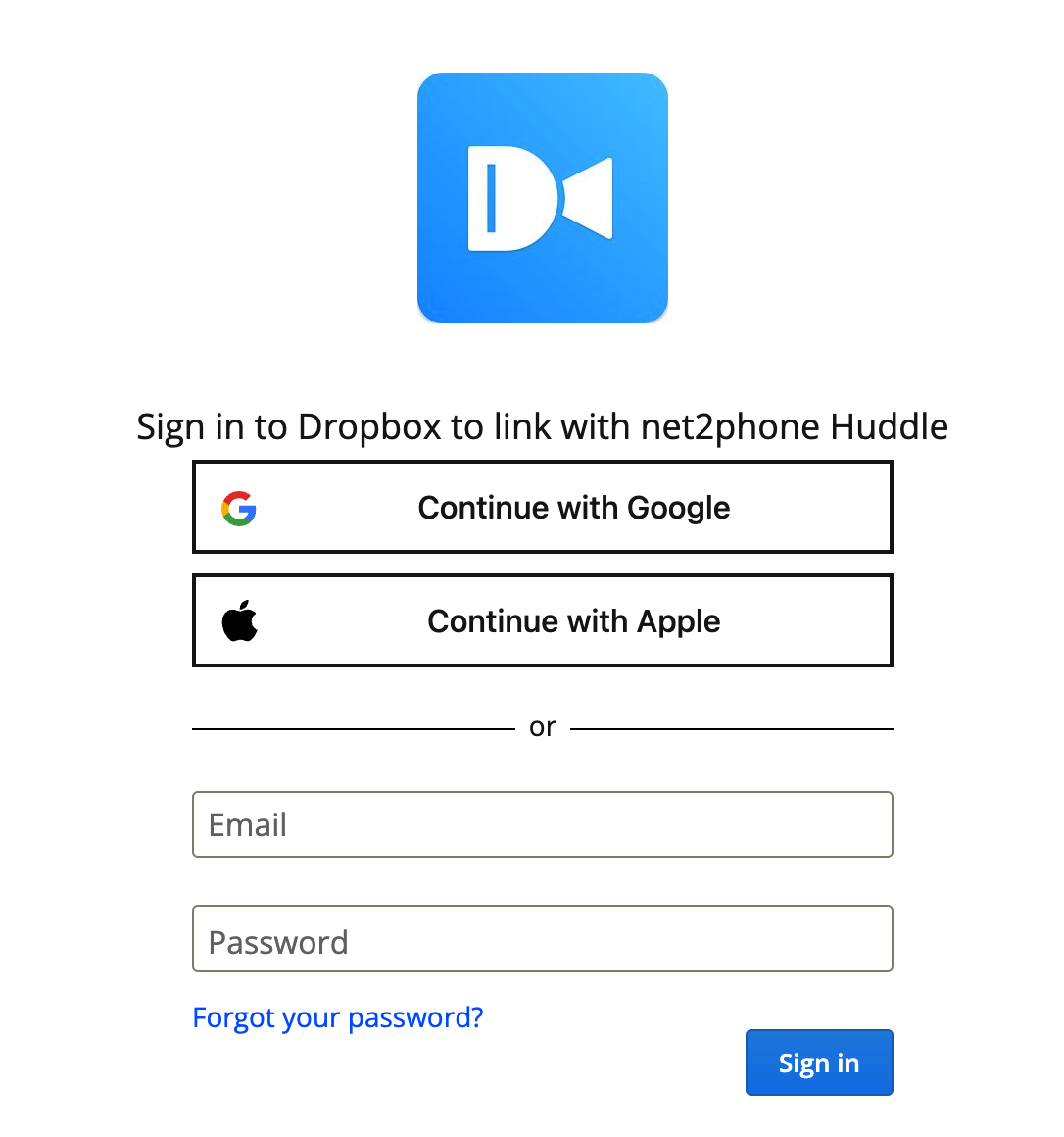
- In the pop-up window, click Continue, and then click Allow to give Huddle access to your Dropbox.
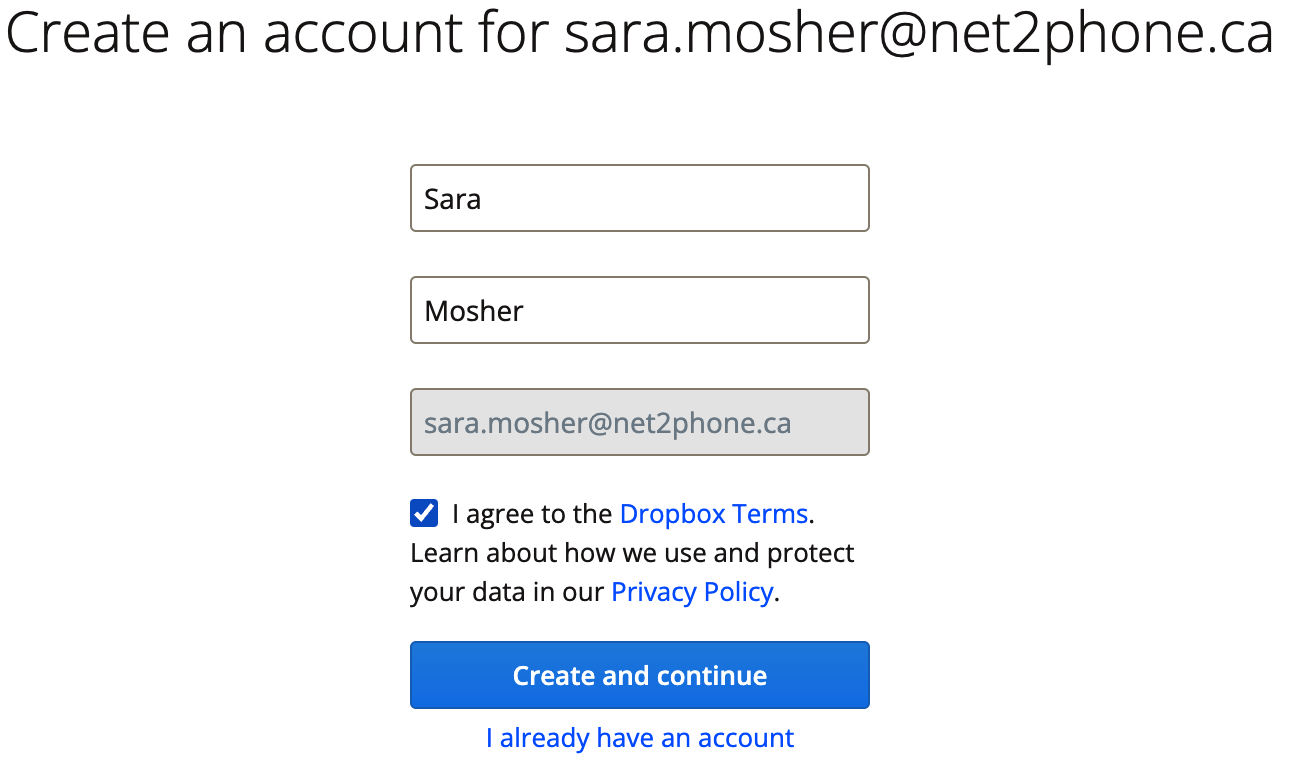
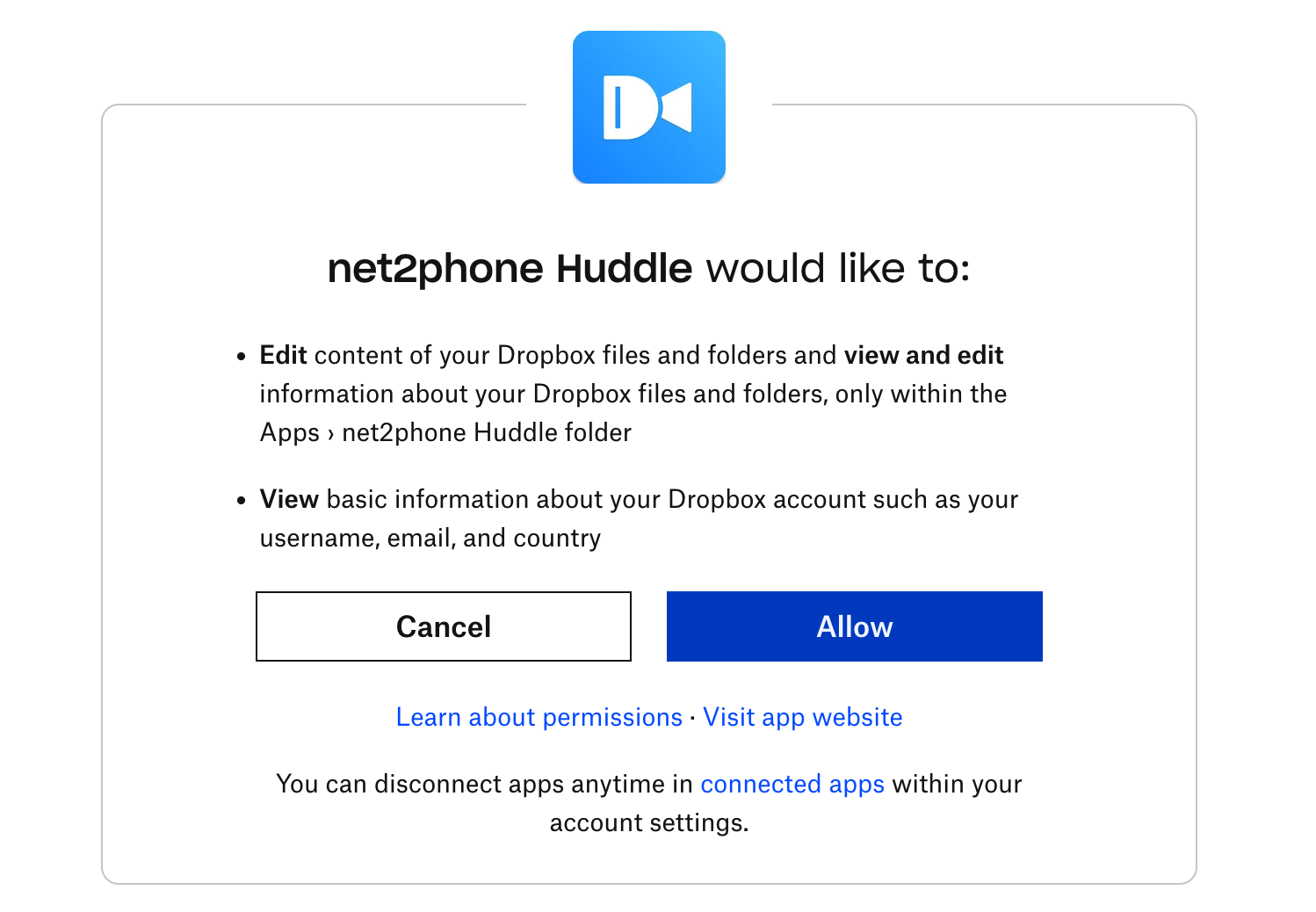
Begin Video and Audio Recording
After signing in, you'll be redirected back to the Huddle app. Click Start Recording to begin capturing the call.
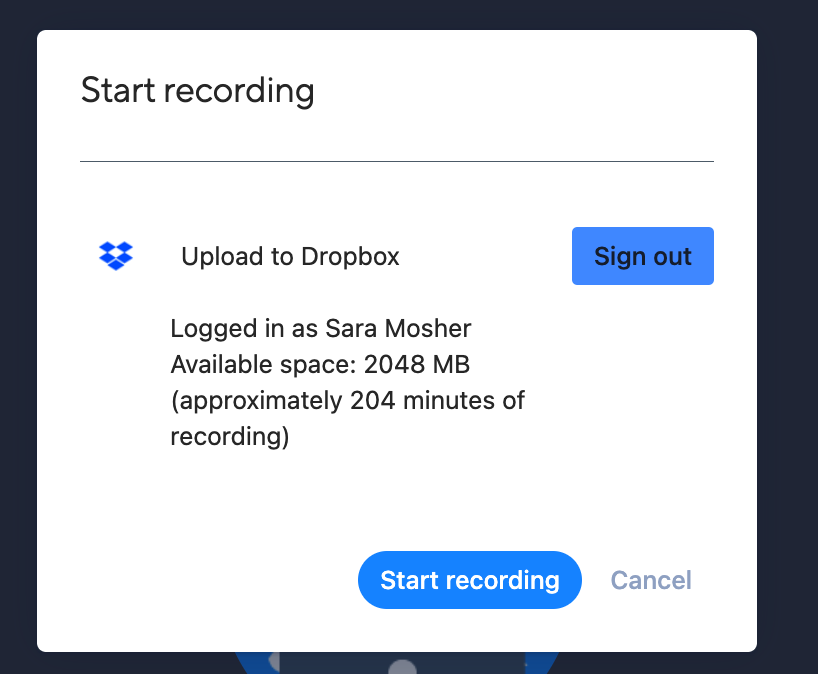
Ending the Recording
When you’re ready to stop recording, click the Stop icon located in the top-left corner of your screen.

Accessing Your Past Huddle Recordings
To view your recorded Huddle calls, go to Dropbox and open the Recordings folder. All your meeting recordings will be saved there for easy access.
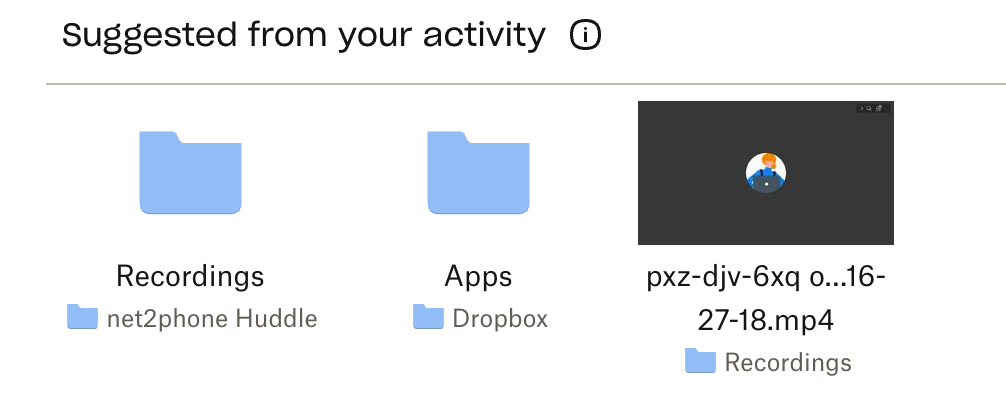
Huddle keyboard shortcuts.
HUDDLE KEYBOARD SHORTCUTS
To enhance ease of use, Huddle has several helpful keyboard shortcuts. You can ac
To enhance ease of use, Huddle has several helpful keyboard shortcuts.
| Huddle Action | Keyboard shortcut |
|---|---|
| Hide or show video thumbnails | f |
| Mute or unmute yourself | m |
| Stop and start your camera | v |
| Manage Video Quality | a |
| Open or Close the chat | c |
| Switch between camera and screensharing | d |
| Raise or lower your hand | r |
| View or exit full screen | s |
| Toggle tile view | w |
| Show or hide keyboard shortcuts | ? |
| Push to talk | space bar |
| Show speaker stats | t |
| Focus on your video | 0 |
| Focus on another person's video | 1-9 |
Enable Keyboard Shortcuts
You can access the list of Huddle keyboard shortcuts in the Prelobby settings. Click the gear icon next to your profile icon, and choose the Shortcuts subtab. Ensure the checkbox for Enable keyboard shortcuts.

Find the Shortcut List
You can access the list during any Huddle by clicking the "More Actions" kebab-menu button, and then choosing View Shortcuts.

