How do I set up my new Yealink phone?
The Yealink SIP phones come with a desk phone and an ethernet cable. Plug the ethernet cable in the LAN port, (a phone icon will be above the outlet) on the phone and plug the other end of the ethernet cable into a wall port. It's that easy!

How do I transfer a call?
There are two types of call transfers you can perform, blind and attended.
Blind Transfer (sent directly to the recipient without introduction):
- While on a call, press the Transfer soft key.
- Dial an extension or 10 digit number.
- Press the Transfer soft key to send the call.
NOTES:
|
Attended Transfer (introduce a call before sending a transfer):
1. While on a call, press the Transfer soft key.
2. Dial an extension or 10 digit number.
3. Press the OK button or the pound (#) dial key to dial out.
4. Introduce the call; if the transfer is accepted, press the Transfer soft key again to complete the transfer.
NOTES:
|
How do I enable Do Not Disturb (DND)?
Enabling DND will automatically reject all incoming calls and send them straight to voicemail.
When DND is enabled, you will see an icon with a minus symbol and DND on your phone's display screen, as shown below.
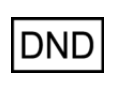
To enable/disable DND, press the DND soft key.
How can I listen to a voicemail through my device?
1. Dial *98.
2. Enter your voicemail PIN.
3. Follow the voice prompts to listen to new or saved voicemails.
Alternatively, you can press the Voicemail key on your phone and then listen to the voice prompts.
|
NOTES:
|
How do I find missed calls or see my call history?
You can access your call history by pressing the History soft key.
- Switch between missed, paced, received, and forwarded call lists.
- Press the up and down arrows to select the desired entry.
- For more information about the call, press the Option soft key, then use the arrow keys to select Detail.
How can I initiate a conference (three-way) call?
1. Call the first party.
2. After the first party has answered, press the Conf soft key.
NOTE: This will place the first party on hold.
3. Dial an extension or 10 digit number and press the Send soft key, the OK button, or the pound (#) dial key.
4. When the second party answers, press the Conf soft key again to join all parties.
After you set up a conference call, you can:
- Press the Hold soft key to place the conference call on hold.
- Press the Split soft key to place the two calls on hold.
- Press the End soft key to end the conference call.
- Press the Managesoft key, and use the arrow keys to select the desired party. You will have the following options:
- Press the Far Mute soft key to mute the party. The muted party can hear everyone, but no one can hear the muted party.
- Press the Remove soft key to remove a party from the conference call.
- Press the Back soft key to return to the previous screen.
How do I change my ringtone?
For all incoming calls,
1. Press the Menu soft key. and navigate to Settings > Basic Settings > Sound > Ring Tones.
2. Select Common or Melodies (if you select Melodies, select the Intercom Call field). The ring tone is played automatically.
3. Use the arrow keys to select your desired ringtone.
4. Press the Save soft key.
How can I access my Contact Directory and Create New Contacts?
To view your directory, press the Directory soft key.
Creating New Contacts
1. Press the Directory soft key.
2. Navigate to Local Directories, then All Contacts.
3. Press the Add soft key.
4. Enter the contact's information using the arrow keys to navigate between fields.
5. Press the Save soft key.
To edit an existing contact, press the Options soft key when highlighted over the desired contact and select Edit.
You can choose the information you want to enter for each contact; however, you must include the contact's number and name.
Why is my phone's LED light flashing?
| LED Color and Pattern | Description |
|---|---|
| Solid red |
|
| Flashing red | The handset is ringing. |
| Solid green |
|
| Flashing green | There is a call on hold. |
| Flashing orange |
|
| Off |
|
