Long-term call recordings are used for quality assurance, industry compliance, legal obligations, or review; the Long-Term Recordings section of Insights offers a simple web interface for viewing, filtering, and listening to call recordings for longer than 6 months.
Access Call Recordings
You can access recordings at https://insights.net2phone.ca/login/ and sign in with your Sonar credentials (yourextension@yourdomian). Depending on your net2phone Canada user type, you will have varied access to the call recordings collected by your organization.
- Basic Users and Call Center Agents can only access personal call recordings.
- Call Center Supervisors can access both their own personal recordings and those of their agents.
- Office Managers have access to the entire company's call recordings.
Contract Renewal and Long Term Call Recordings
Your company only has access to your recordings until the day your contract ends, even if a call is recorded the day before; therefore, you must renew if you want to access call recordings from a previous contract period.
Long-Term Call Recording Notes
Without any filters in place, the list will display calls in chronological order.
On-net calls indicate calls between two net2phone Canada customers or internal calls within an organization.
Two or more download buttons are present when a user pauses and restarts their call recording through the Sonar portal. You can only pause calls through the Sonar portal.
If a call is transferred, the recordings display as two separate calls identified by the double-play button on the left side.
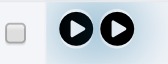
How to Listen to a Call Recording
Within the Insights portal, you must filter and locate the call you want to review before listening to the recording. For this reason, the pop-up filter menu will automatically open when navigating to the Call Recording page in Sonar Insights. Once located, click the play button on the leftmost side to listen.

Filter to Find Long-Term Call Recordings
When opening the call recording page of the Sonar Insights portal, you will land on a Recording Search pop-up menu, prompting you to search for a specific user or a call queue. You must select either a user or a call queue using the drop-down menus or manually enter the associated extension number.
Users – Scroll through names with listed extension numbers.
Manual – Type the call queue or user extension.
Call Queue –Scroll through Call Queues with listed extension numbers.

Under the Filters button, you can find advanced filters for a more precise search. The additional filters offered are:
- Call Type – choose incoming, outgoing, or on the net (between two net2phone Canada numbers).
- Duration – (of the call) with various ranges from less than a minute to over two hours.
- Date Range – choose a specific date range (today, yesterday, last 7 days, this month, last month, custom).
- Keywords – search for specific keywords.
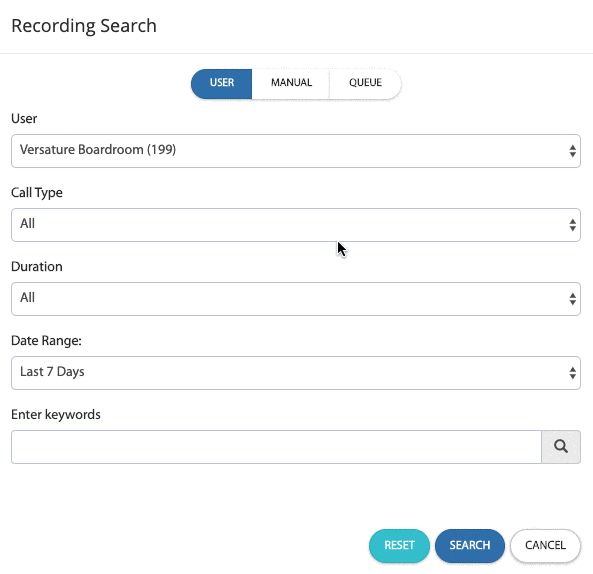
Utilize the Interactive Spreadsheet
Once you have entered the extension you want to search for, you can toggle between how the calls are listed through the following fields:
| From – who placed the call. | Start Time – the time the call commenced. |
| To – who received the call. | End Time – the time the call finished. |
| Call Type – the direction of the call, inbound (to net2phone), outbound (from net2phone), or on net (between net2phone). | Duration – the length of the call recording. |

