Assigning custom line keys enhances productivity and convenience by providing quick access to frequently used features and contacts, improving call management and user experience. Users can utilize personalized setups to streamline navigation, facilitate better collaboration, and tailor phone functions to individual needs.
Never change the 1st line option.
Line appearance should ALWAYS be number 1 in the builder. Do not touch the 1st line option, as it can disrupt your phone's configuration.
Want to use Line Appearance? Call Support.
To correctly set up this feature, you must contact our Technical Support Team by dialing 611 from your net2phone Canada device or by calling 1-877-498-3772 and choosing option #3. Emails will be responded to within 1 business day and can be sent to support@net2phone.ca.
Line Key Options
Line keys on a desk phone are programmable buttons that allow users to manage multiple phone lines and functions. These keys include:
1st Key - Line Appearances
The first line key is always assigned to an individual user's phone line, enabling users to handle multiple calls simultaneously with standard call hold.
User Busy Lamp Field (BLF) Presence Indicators
Functions as a speed dial for internal contacts. The line-key button will show a solid red light to indicate if a contact is on a call. Keys that display the status (e.g., busy, available) of colleagues' extensions.
Call Park
Directs a call to a call park. This feature requires a pre-existing call park to be set up.
Speed Dial
Adds an external speed dial number for quick access.
Queue Toggle
Allows you to log in or out of all queues attached to your extension number, similar to the *51/*52 star codes.
Time Frame Toggle
Switches between a created time frame with pre-defined hours and your organization's default time frame.
Line keys are essential for efficient call management, allowing users to easily navigate and utilize various phone features and functionalities.
How to Assign Line Key Functions with Hotkey Builder
Office Managers can assign line key functionality to any user's desk phone through the Hotkey Builder.
Learn how to Access a User's Hotkey Builder.
- To open a user's hotkey builder, click the gear icon next on the right side of their desk phone.

- Click the Select a Feature drop-down menu, and choose the functionality you want to assign.
- In the boxes below, enter a user name or extension, and an optional custom label.
-
Click Save, or to apply the changes immediately, click the up arrow next to Save and choose Save and Resync.

Lock Line Keys to Save
You can use the lock icon to ensure that your choice will not be altered.
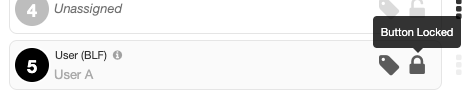
Changes won't be applied until your phone is rebooted!
You can set a phone to reboot directly from this page by clicking the up arrow next to the Save button and choosing Save and Resync.

