Fax-to-email lets you send and receive faxes directly from a designated email address.
Before you Begin
Your organization must have fax-to-email configured with a designated fax email address before you can send an email fax. If your organization does not currently have this feature configured, please contact net2phone Canada by dialling 611 from any associated device or call 1-877-498-3772, and choose option #2 to speak with a member of our dedicated Client Fulfillment Team.
How Fax to Email Works
Fax to Email is a digital fax solution that allows you to use an email address to send and receive faxes without needing a physical fax machine.
When you send a digital fax, you compose an email, attach your document, and send it to a specially formatted fax number.
When you receive a digital fax, the incoming faxes are automatically converted to a PDF file and delivered to your email inbox.
Accepted Fax to Email Format
To format the fax receipt's address, start with a 1, followed by the 10-digit fax number (including the area code, without spaces, hyphens, or brackets), then add “@fax.net2phone.com" to complete the email address.
To: a designated fax number@fax.net2phone.com
To: 16135551821@fax.net2phone.com
How to Send a Fax (Step-by-Step)
Follow these steps to send a fax from your designated fax email address.
- Compose a New Email. Open your email client and start a new message from the email address that has been set up for the fax service.
-
Enter the Recipient's Fax Number. In the "To" field, you must use the following specific format:
1+10-Digit Fax Number+@fax.net2phone.com
Example: To send a fax to(613) 555-1234, you would enter:
16135551234
@fax.net2phone.com - (Optional) Add a Cover Page: Anything you write in the Subject line and body of the email will automatically become the cover page of the fax.
- Attach Your Document. The attachment must be a PDF (.pdf) or Word (.doc, .docx) file. Do not add password protection or encryption to your email fax. Faxes that are password-protected or encrypted will not be processed.
- Send the Email: Click send. The system will now process your email and send it as a fax.
- Check for Confirmation. You will receive a fax confirmation email within a few minutes informing you that the transmission was successful or unsuccessful.
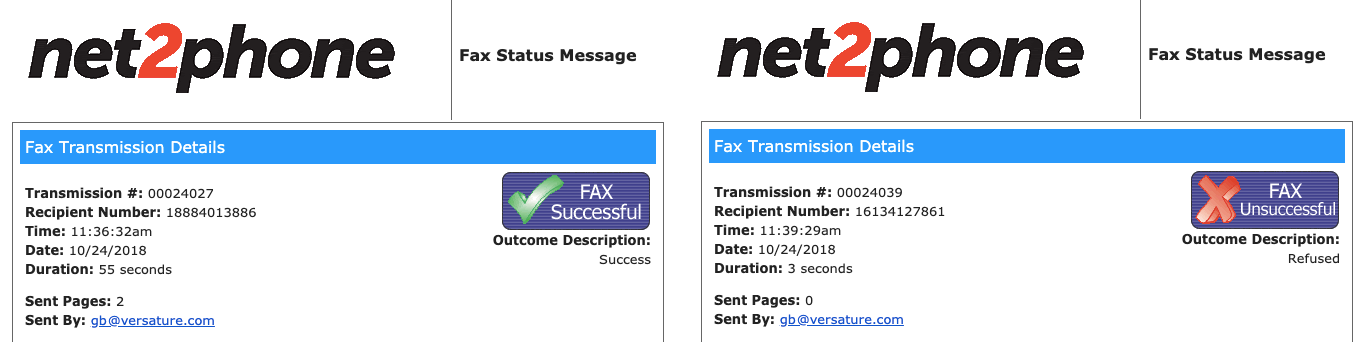
Fax to Email: Use Case Example
Let's say your designated faxing email is companyabc-fax@organization.com and you need to send a quote to the fax number (613) 344-5566. Your email should look like this:
From: companyabc-fax@organization.com
To: 16133445566@fax.net2phone.com
Subject: Quote Details for Project ABC
Attachment: Quote.pdf
Receiving a Fax
When someone sends a fax to your number, it will arrive in your designated email inbox as a new email.
From: The email will always be from fax@net2phone.com.
Attachment: The fax itself will be attached to the email as a PDF file.
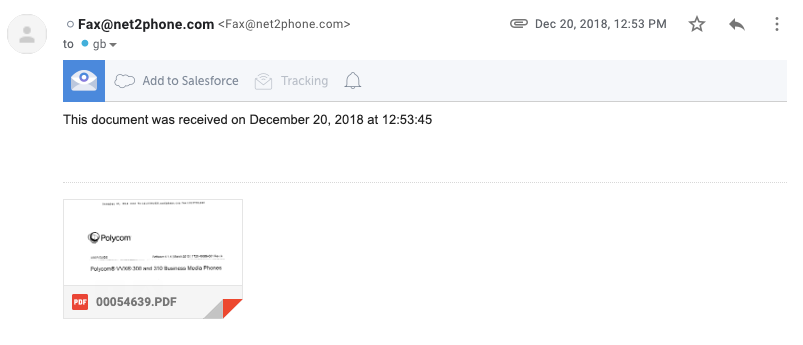
Troubleshooting Common Issues
Having trouble? Here are the solutions to the most common problems.
Not receiving faxes?
If the sender receives a successful confirmation email but the recipient cannot find it, try the following troubleshooting steps.
Check your Spam/Junk Folder
Spam filters are the most common reason for missing faxes. Look for any emails from fax@net2phone.com.
Whitelist the Domain
Ask your IT department or email administrator to whitelist the domain fax.net2phone.com. This ensures the faxes are never marked as spam.
Fax failed to send?
Your fax confirmation email will state the reason for the failure.
No Answer
The receiving fax machine did not pick up after several rings. No Answer may indicate that the machine is turned off, unplugged, or that there is an issue with the recipient's phone line.
Busy
The receiving fax machine was in use (either sending/receiving another fax or off the hook) when we tried to send. You should try sending the fax again later.
Invalid Number
The number you tried to fax is not a valid, working fax number. Please double-check the number and try again.
File Format Error
Your attachment was not a supported file type (e.g., the fax contained an image in JPG format or an Excel sheet). Please convert the file to a PDF and resend.
Check on the following common errors before trying again.
Check the Recipient Format
Double-check that you entered the address correctly: 1 + 10-digit number + @fax.net2phone.com.
Check Your File Type
Ensure your attachment is in a PDF or Word document format. Image files (such as JPG or PNG) are not supported.
Check the Page Count
For optimal results, we recommend keeping faxes to 25 pages or less. Longer faxes have a higher chance of failing.
Remove Passwords
Make sure the file you are sending is not password-protected or encrypted.
Important Service Limitations
Please note the following limitations when using the fax-to-email service.
One Recipient at a Time
You can only send a fax to one recipient at a time. Mass faxing to multiple numbers in a single email is not supported.
No International Faxing
The service is for faxing within North America only. International faxing is not supported.
Using a Distribution Group for More Than 5 Users
If you need more than five people to receive incoming faxes, you will need to create a distribution group (also known as a distribution list).
What is a distribution group?
A distribution group is a single email address (e.g., faxes@yourcompany.com) that forwards all incoming emails to a list of member email addresses.
Who configures distribution groups?
This must be created and managed by your own IT department or email administrator.
How does a distribution group work with net2phone Canada service?
Once your distribution group is created, you provide us with that single email address to add to your fax account.
Need Help? Reach out.
If you have followed the troubleshooting steps and are still experiencing issues, our support team is here to help.
Dial 611 from your net2phone Canada device or call 1-877-498-3772 (option #3). You can also email support@net2phone.ca, and we’ll respond within one business day.
To get the fastest resolution, please have the following information ready when you contact us:
- The fax number you are sending from.
- The fax number you are trying to send to.
- The date and time of the failed attempt.
- Most importantly, please provide a copy of the fax confirmation email you received.
