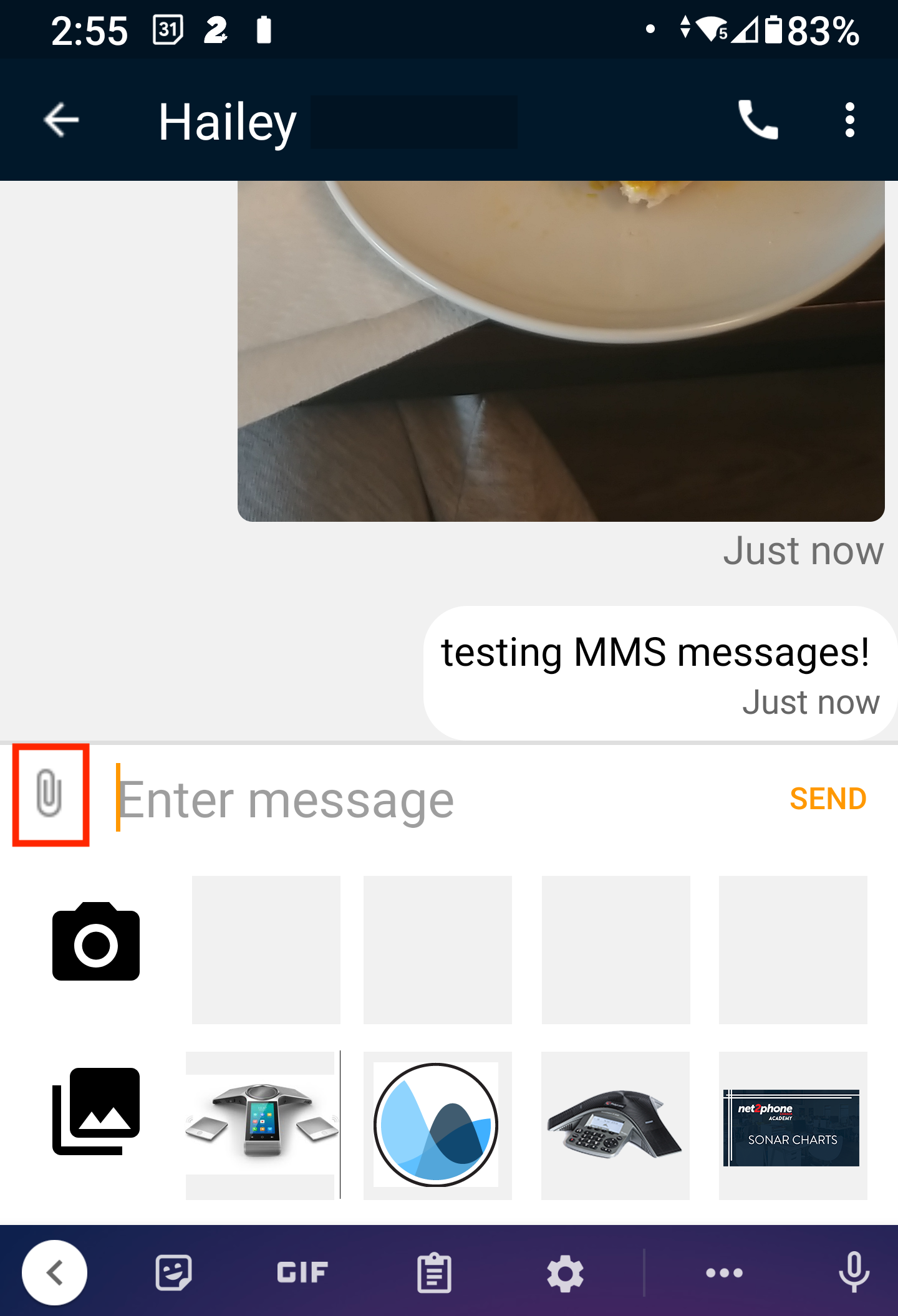You can send MMS messages through the net2phone Canada mobile app and SONAR, which allows you to send multimedia files, longer messages (up to 1600 characters from 160), and have group conversations. To use MMS, ensure the application can access your camera and photos for MMS messages. To send a picture, press the attachment icon on the left side and either: take a new photo or choose a saved picture.
SMS and MMS Call Queue Notes
Send MMS Messages from Sonar Desktop
- Log into SONAR with your net2phone Canada credentials. Office managers and call center supervisors must be in My Account view to access the Messages tab.
- Click the Messages tab.
- Click the Chat and SMS subtab.
- Open a conversation, and click the paper clip icon to attach a file.
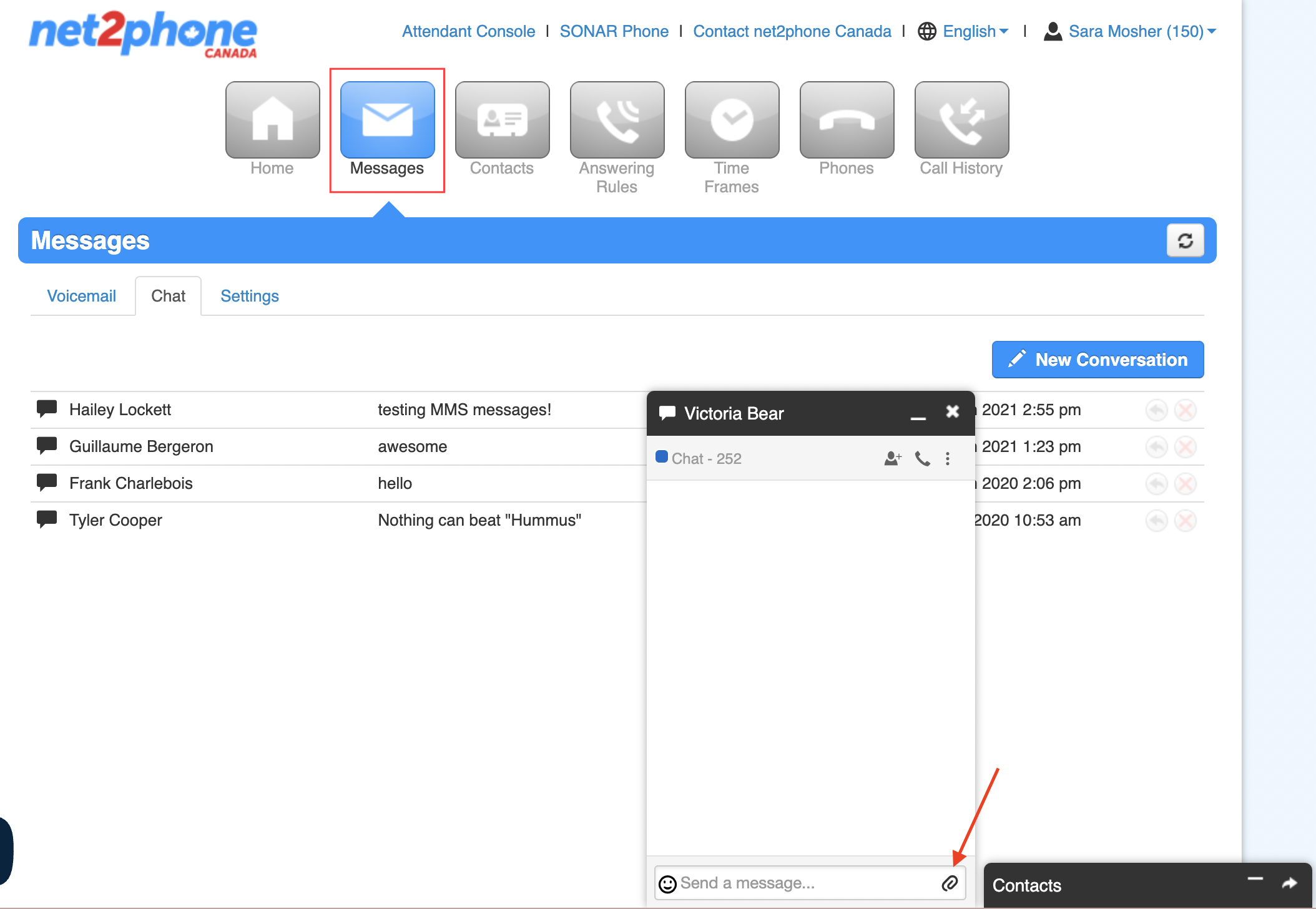
- Browse for the photo you want to send, and click open/ok.
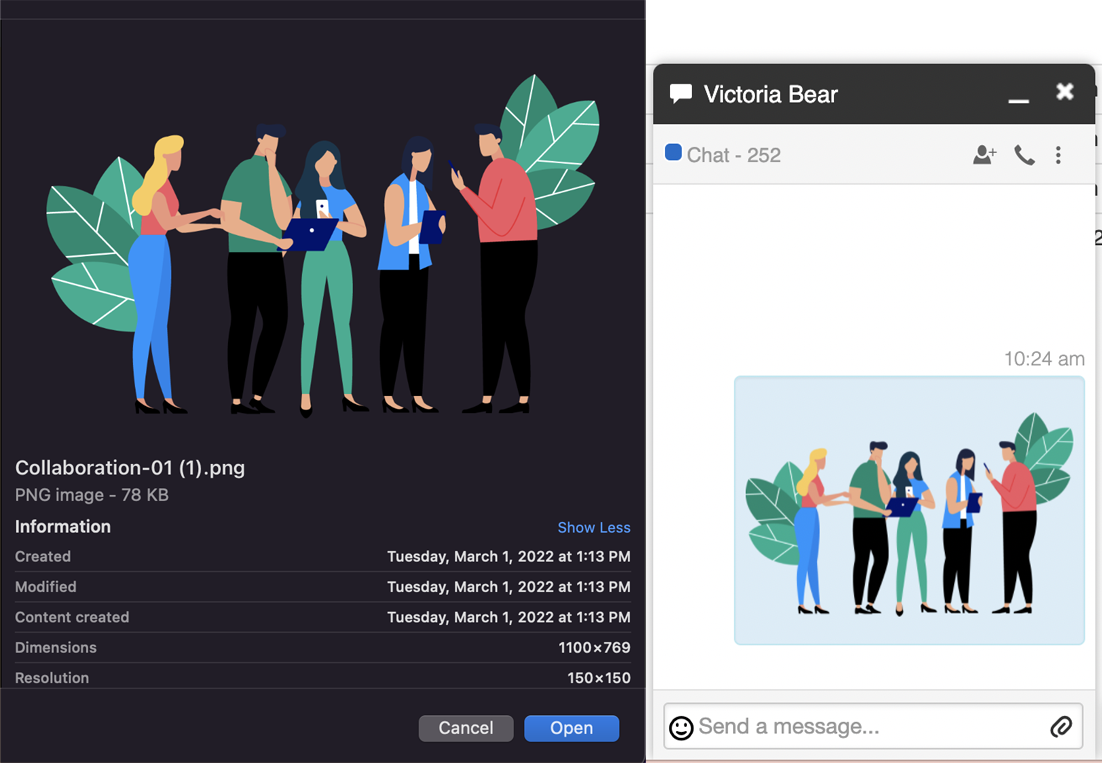
Send MMS Messages from Sonar Mobile
MMS messages do not work when messaging both internal and external contacts in a group conversation. You must send individual MMS messages to all intended recipients.