Use your Sonar credentials to access the software platforms, integrations, and hardware connected to your net2phone Canada account. You can update your password in the Account Security subsection of your Profile settings.
Login Name, Password, and PIN
In the past, net2phone Canada credentials only comprised your login name and a 6-digit PIN. To enhance digital security, alphanumeric passwords are required to log in to the Sonar portal and associated software.
Your password must have at least 8 characters and consist of one number and one capital letter.
E.g.: 1PhraseisaMoreSecurePassword
Your login name consists of two elements: your extension number and your organization's name (extensionnumber@yourdomian.com).
E.g.: 101@mycompany.com
Your 6-digit PIN can only be used to access your voicemails through the desk phone assigned to your extension.
E.g.: 304 586
Forgot your password?
For security, you must know your current password to create a new password; if you have forgotten your password or login name, follow the instructions in this article.
|
Your password must:
Your pin must:
|
How to Update your net2phone Canada Password
Office Managers and Call Center Supervisors must be in My Account access Profile settings.
- Click your name in the upper right corner.
- Click Profile.
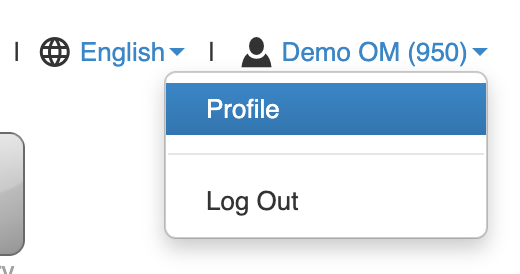
- Scroll down to find your email within the Account Security section.
- Add an alphanumeric password under New Password and Confirm Current Password.
- Save your changes before closing the settings window.
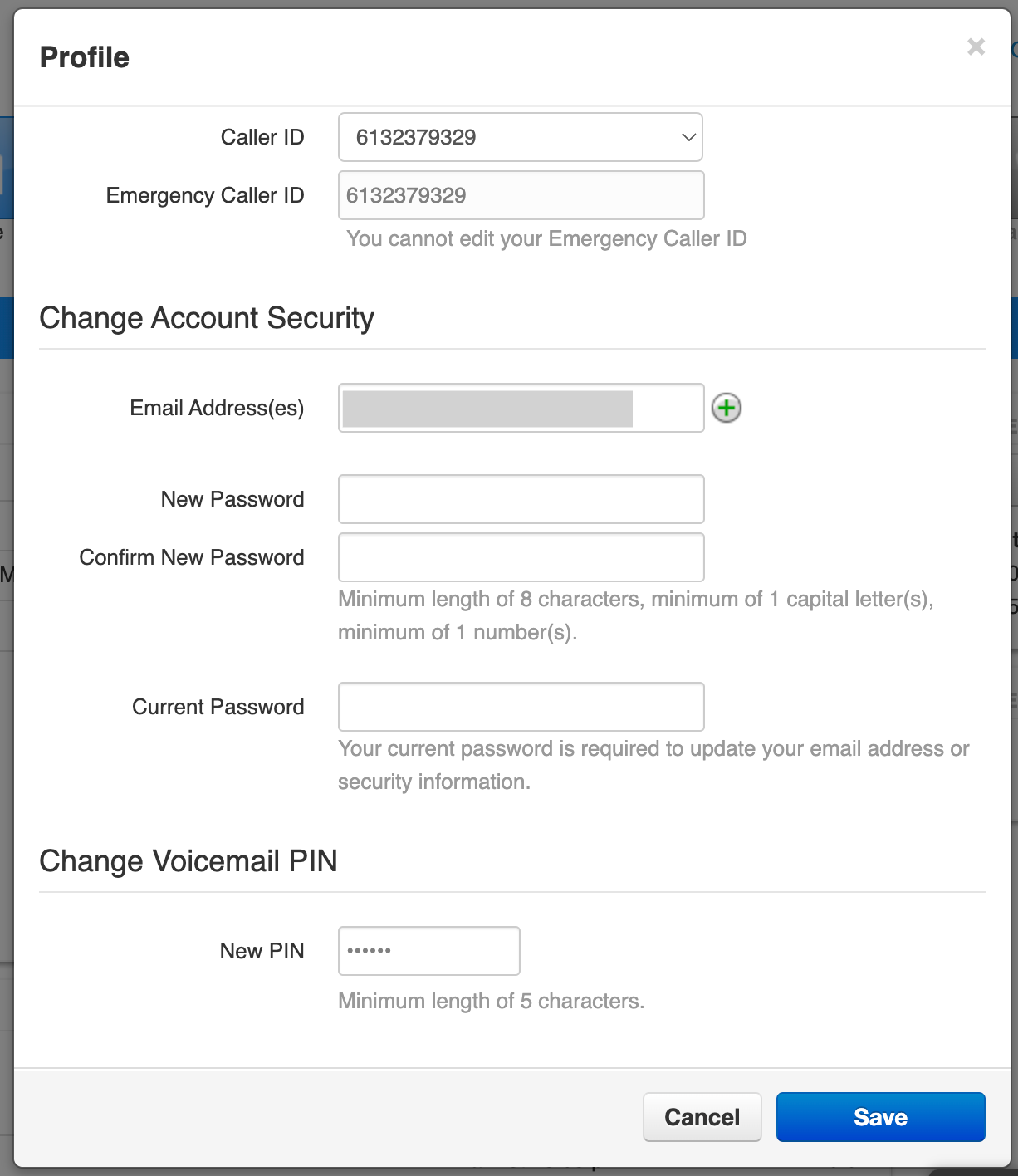
Pro-Tip: Simplify your Login with SSO!
If your organization leverages our integrations and add-ons, single-sign-on (SSO) login can secure and simplify your process. Learn more about company-wide Sonar Single Sign-On (SSO).
