Tired of needing to call someone to pay an invoice? Learn how to do it quickly and easily online through the Sonar portal.
How to pay an invoice through Sonar
Only Office Managers can access Account Preferences; learn how to access the Account Preferences section of Sonar.

- Navigate to the Account Preferences section of the Sonar portal.
- Click the Payments tab in the Sonar portal.
- Ensure you are in the Pay Invoice sub-tab.
- If you have more than 1 invoice to pay, select the ones you want to pay by checking the blue box next to the invoice date.
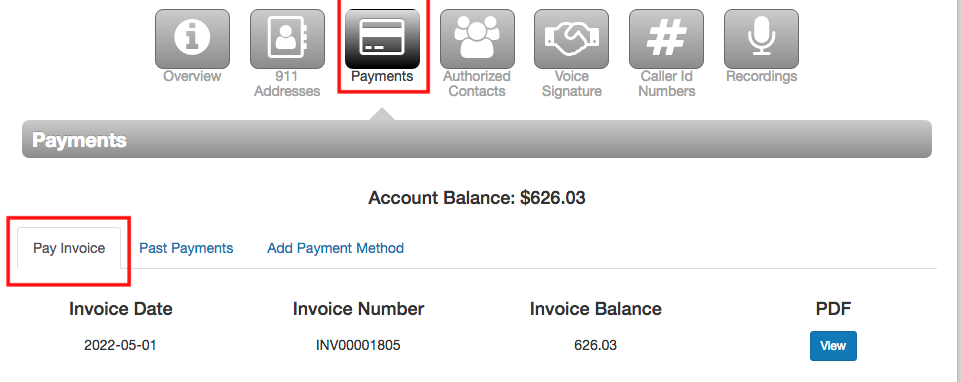
- Enter your credit card number, the credit card type, and the expiry date.
- (Optional) Check the Automatically Pay Future Invoices box.
- Ensure the amount displayed is correct, and click the Pay button at the bottom.
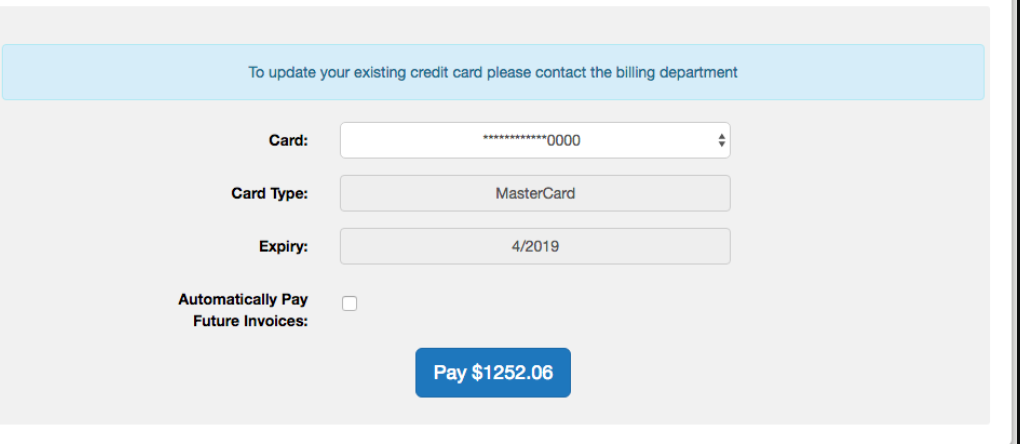
Automatic payments
If you would like to set up automatic payments, please call our billing team, and they will approve your automatic payment method. To contact the Canadian billing team, call 1-877-498-3772, and choose option 4 for billing.
