SMS through the Sonar Mobile app is easy; follow the instructions below for a step-by-step guide on SMS in the mobile app.
How to Access SMS in the Sonar Mobile App
- Open your mobile app.
- Navigate to the Chat tab.
- Open an existing conversation or press the green pencil icon to compose a new message.
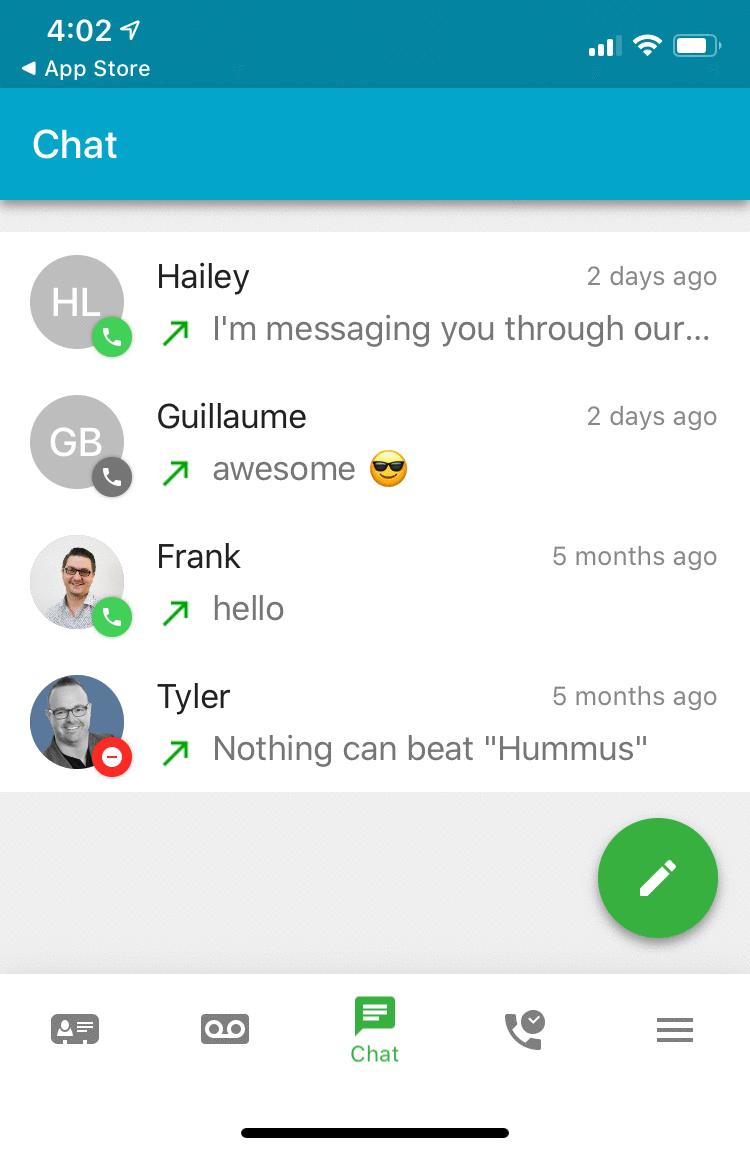
Pro Tips: Optimize the Sonar Mobile App
- The mobile app must be running for agents to receive messages.
- SMS queues are always round-robin.
- New messages are always in bold.
- Android users will see a blue dot next to internal contacts with SMS enabled.

SMS Message Notifications
You will receive a new message notification while the mobile app is running; ensure you enable "run in background" to receive a message notification when the app is closed. All new messages are bolded within your messages list.
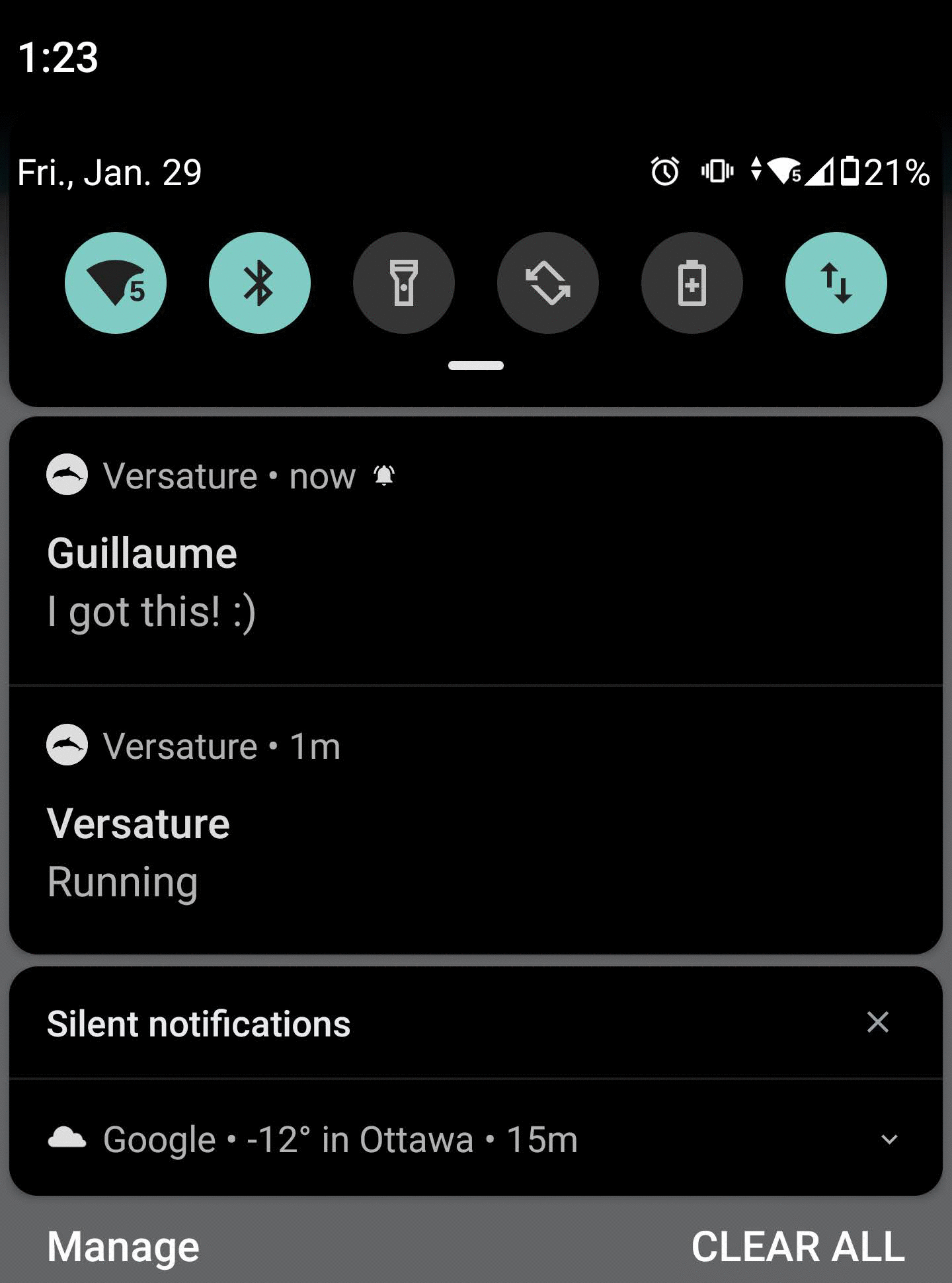
Notifications for Andriod
Open Settings (the hamburger menu on the bottom right) and toggle between allowing vibration and device ringtone to ensure you receive notifications.
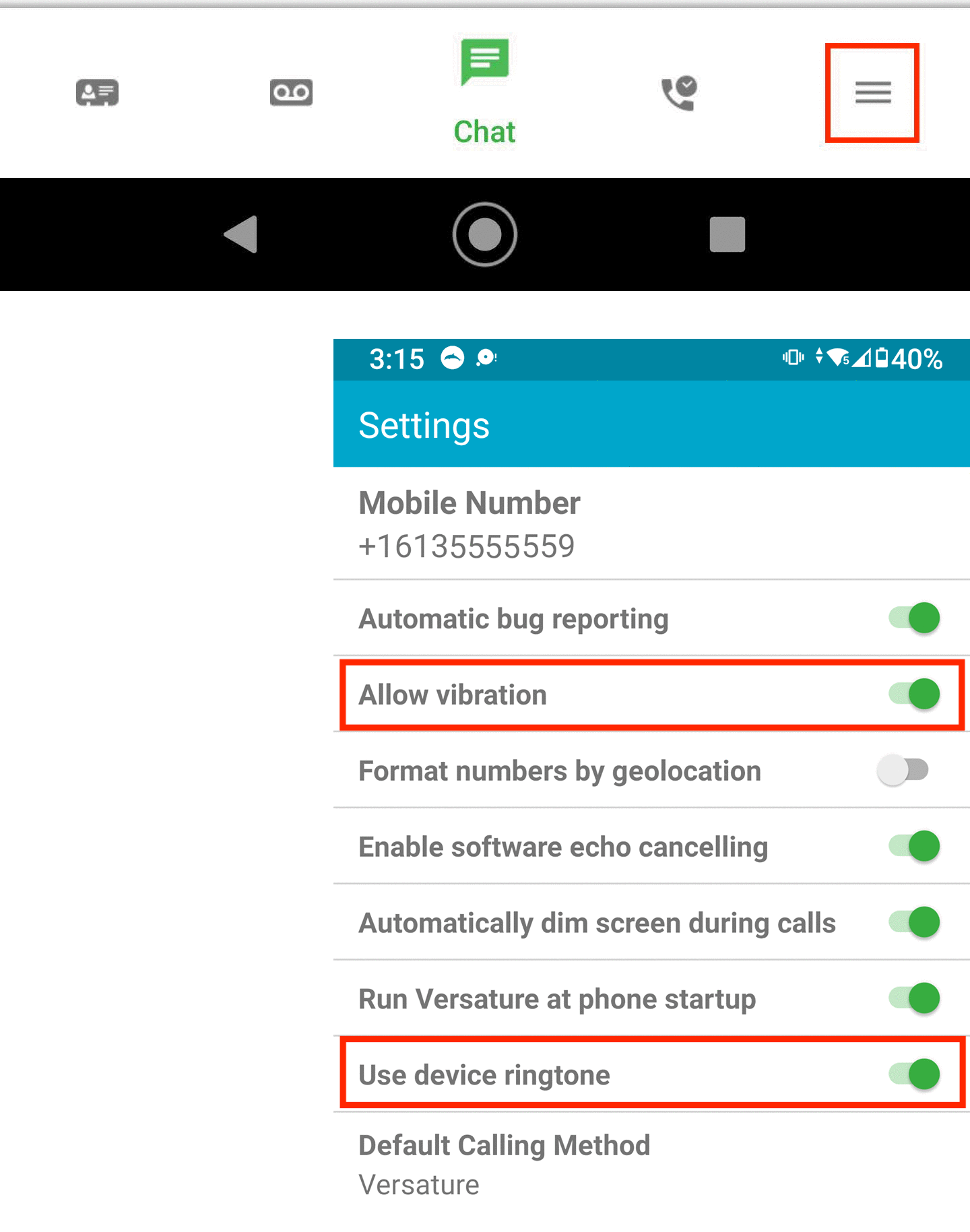
Notifications for iPhone
Open your settings for the mobile app and enable notification.
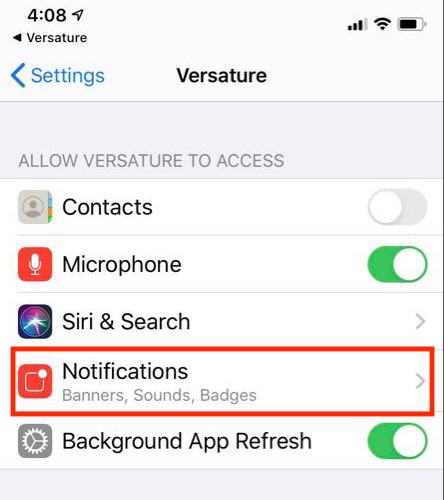
Send MMS Messages
You can send MMS messages through the net2phone Canada mobile app, which allows you to send multimedia files, have longer messages (up to 1600 characters from 160), and engage in group conversations. To use MMS, ensure the application can access your camera and photos for MMS messages. To send a picture, press the attachment icon on the left side and choose either to take a new photo or to choose a saved picture.
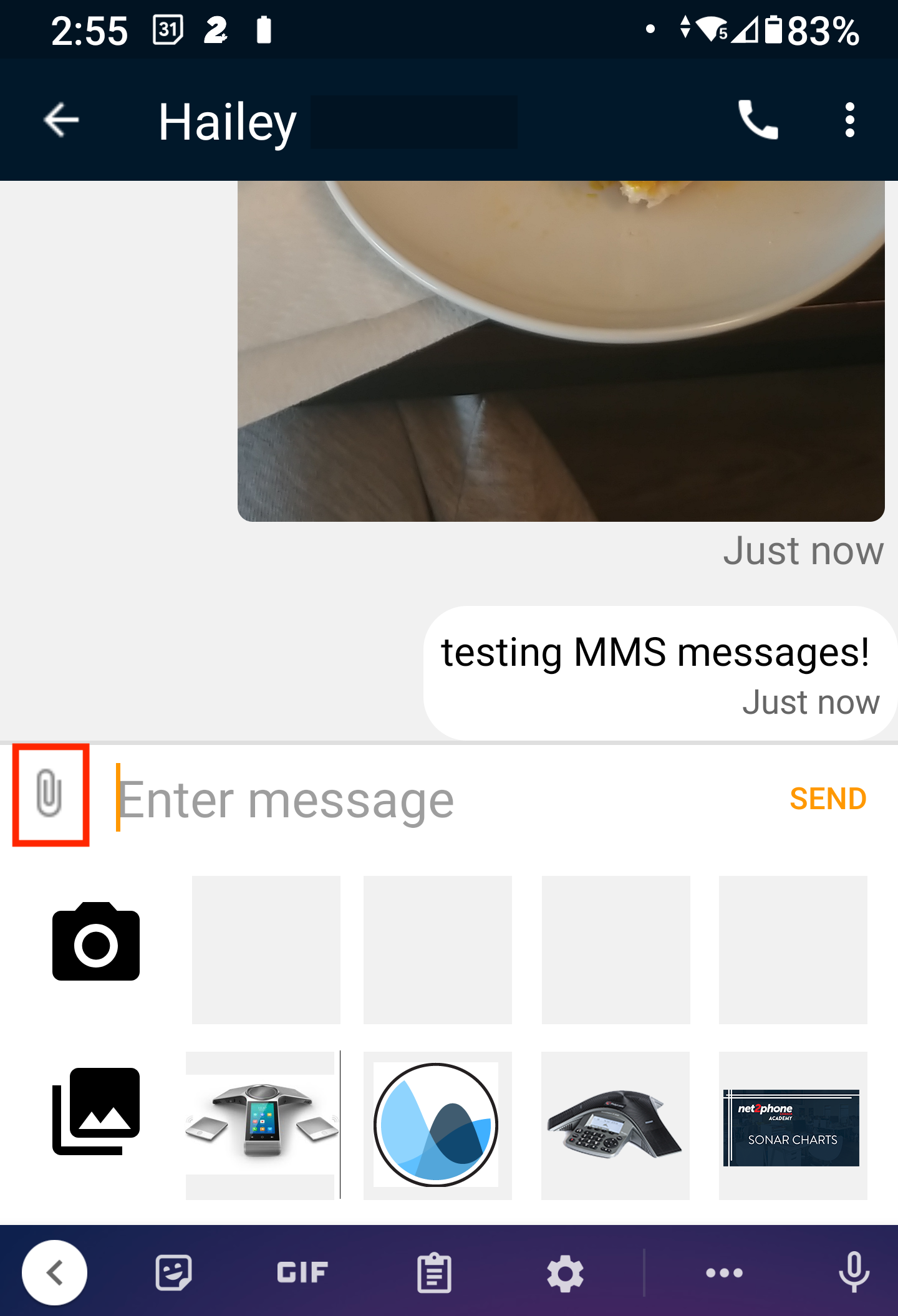
SMS Call Queue Notes
Learn more about Sonar Chat and SMS!
- SMS Through SONAR (including SMS for call queues).
- Internal messaging with SONAR Chat.
- Configuring SMS through SONAR (for office managers and call center supervisors).
