Looking to captivate your audience and boost engagement during virtual meetings? Sharing a video can provide valuable context, break the monotony of long presentations, and smooth out transitions between topics. However, with hybrid work becoming the norm, even simple tasks like video sharing can feel surprisingly tricky. Luckily, Huddle makes this easier with its built-in YouTube integration.
How to Share a YouTube Video in a Huddle Conference
Sonar users can log in to the Huddle with their regular net2phone Canada Credentials.
- During your Huddle call, click the More Actions button in the bottom-right corner of the screen.
- Select Share a YouTube Video.
- Paste the URL of the video you want to share.
- Click Share.
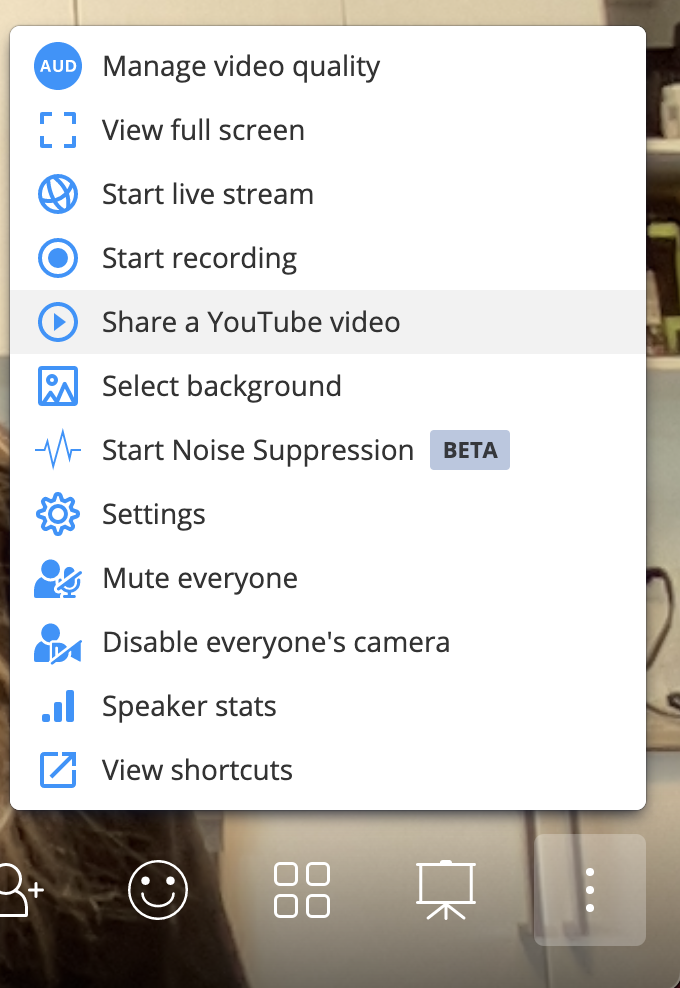
Stop Sharing a YouTube Video
- Click the "More Actions" button in the bottom right corner.
- Click Stop Video.
- In the pop-up screen that asks if you want to stop the video, click Remove.
Huddle Video Pro Tips!
- Hover over the video to access YouTube controls like volume, captions, playback speed, and video quality.
- Click the video screen itself to pause or resume playback.
- Have the YouTube video URL copied and ready before your meeting for a smooth, timely start.
