The net2phone Canada Google Sheets™ add-on helps you analyze and visualize your personal or company-wide call data, providing insights into your call history. After a quick installation, you can start importing and reporting on your call data. For installation instructions, check out our installation article.
How to Open the net2phone Canada Add-on
Once the add-on is installed, you can access it anytime by opening a Google Sheet™, then clicking Add-ons > net2phone Canada for Sheets > Open.
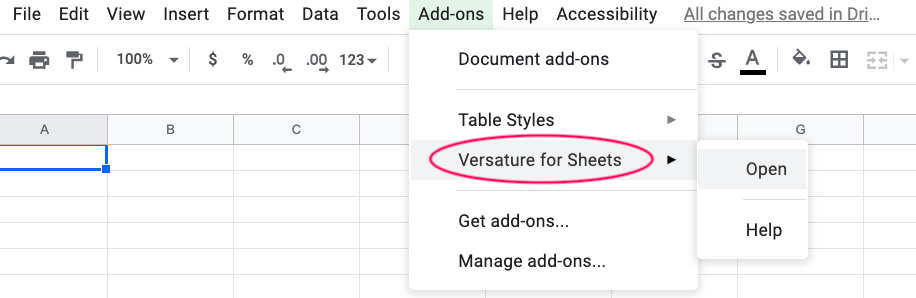
Create a New Google Sheet™
- Select a pre-built report type and date range.
- In the top menu bar, go to Add-ons > net2phone Canada for Sheets > Open.
- Adjust the report parameters in the pop-up menu to view the desired data.
Choose a pre-built report type and a date range, and then generate a new Google Sheet™.
- In the top menu bar, click Add-ons
- Click net2phone Canada for Sheets.
- Click Open.
- In the pop-up menu on the right, adjust the requirements to show the data you want to view.
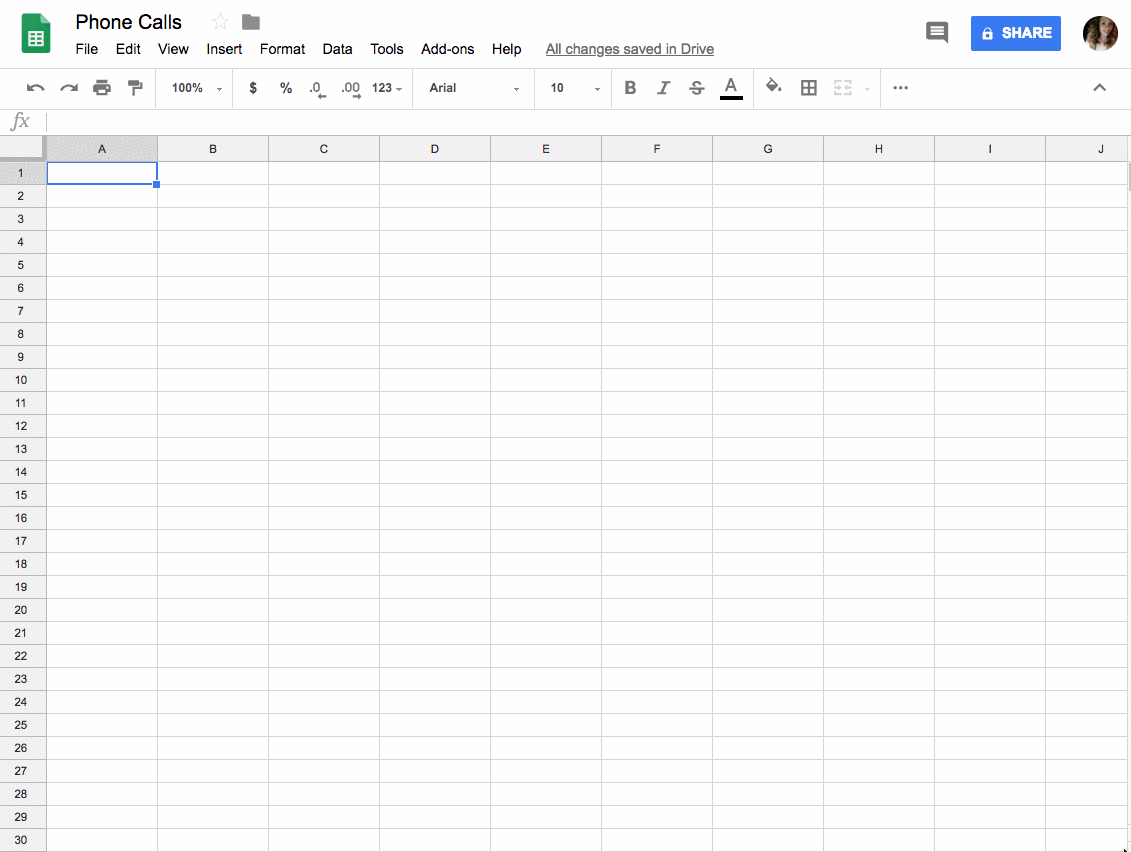
Overview of Sheet Options
There are two categories of reports you can generate, each with several options:
Call Detail Records (CDRs)
CDRs are the foundation of all report types. You can generate reports for your personal calls or company-wide data.
- My CDRs: Shows your personal call history. Available to all users.
- Company CDRs: Displays call history for the entire company. Available only to Office Managers.
There are two categories of sheets, with seven different types of sheets available in total.
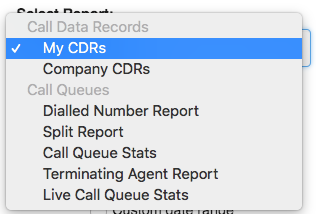
Call Queue Reports
You can generate reports for specific call queues or all queues for a selected time period (recommended: 4 weeks or less).
Dialed Number Reports
Generate a sheet displaying inbound calls with the volume of calls dialled to a specific number within a predetermined period of time.
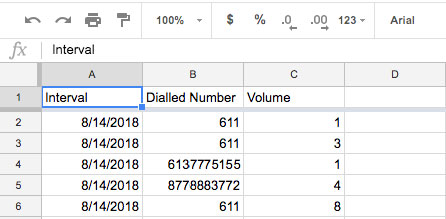
With the exception of live queue stats, you must choose a time period for the data you want to view. Within the interval column, the report will automatically display the date but not the time. To change this to date and time:
- Click the column head of the interval column you want to change.
- Click Format.
- Click Number.
- Choose the interval type you want to use. We recommend a date and time for optimal clarity.
number)date-timeWEB.jpg)
Split Reports
Generate a sheet displaying a call queue's volume within a predetermined period of time. This report can be generated for all queues or 1 specific queue at a time.
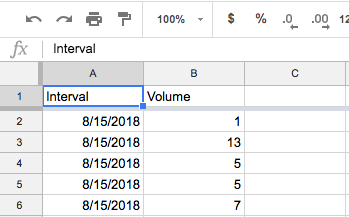
Call Queue Stats
Generate a sheet with all the call queue statistics from a predetermined period of time. Provides call queue statistics, including:
- Abandoned rate
- Average handle time
- Dial transfers
- Calls offered/handled
- Average talk/hold/answer times
- Abandoned calls/adjusted abandoned rate
- Calls forwarded/voicemail
| Stats included | |
|---|---|
| abandoned rate | average handle time |
| dial transfers | adjusted calls offered |
| average answer speed | calls handled |
| service level | call volume |
| abandoned calls | average talk time |
| calls to voicemail | adjusted abandoned rate |
| calls offered | adjusted abandoned calls |
| average hold time | calls forwarded |
To quickly identify which sheet belongs to which queue, check the extension number in the bottom scroll bar.
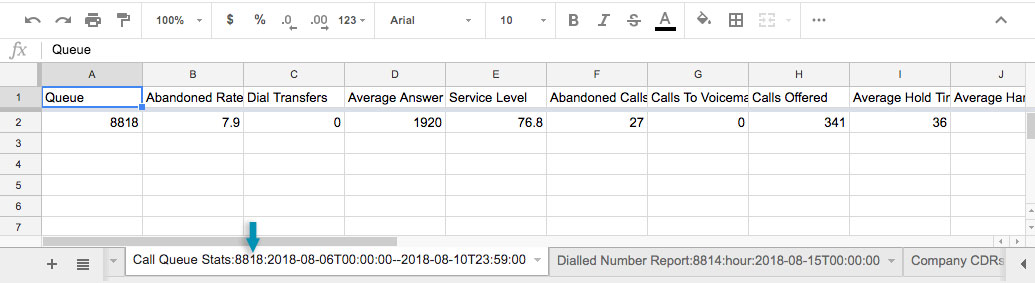
Live Call Queue Stats
Generate a sheet with live queue stats for all the queues in a company. Generate live call stats for all queues, including:
- Calls waiting
- Available/unavailable agents
- Average/max wait times
- Number of agents
| Stats included | |
|---|---|
| calls waiting | unavailable agents |
| average wait time | max wait time |
| available agents | number of agents |
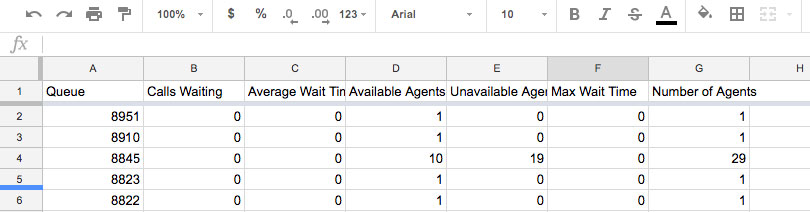
Notes for Google SheetsTM
When generating personal or company CDRs, keep these tips in mind:
- Download CDRs during non-business hours for faster performance.
- For company CDRs, limit reports to 1 week of data to avoid slowdowns.
- Data is loaded in batches of 1,000 CDRs.
- The timezone is automatically set to your location.
- The "On-net" call type refers to calls between two net2phone Canada users, including intra-company calls.
- Copy and paste data into a new sheet before editing, as refreshing the Google Sheet™ will erase any changes or formulas.
- To filter data by users or extensions, use the "To User" and "From User" columns instead of "To" and "From," as the latter may display SIP domains or caller ID numbers.
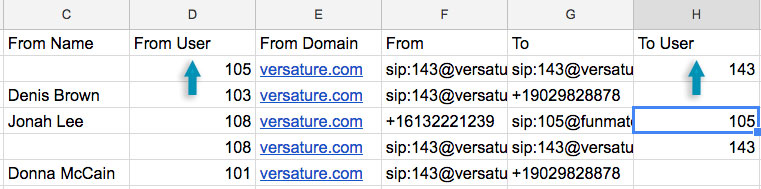
- Call durations are displayed in seconds. Learn how to Change Seconds To Minutes And Hours In Google Sheets™.
