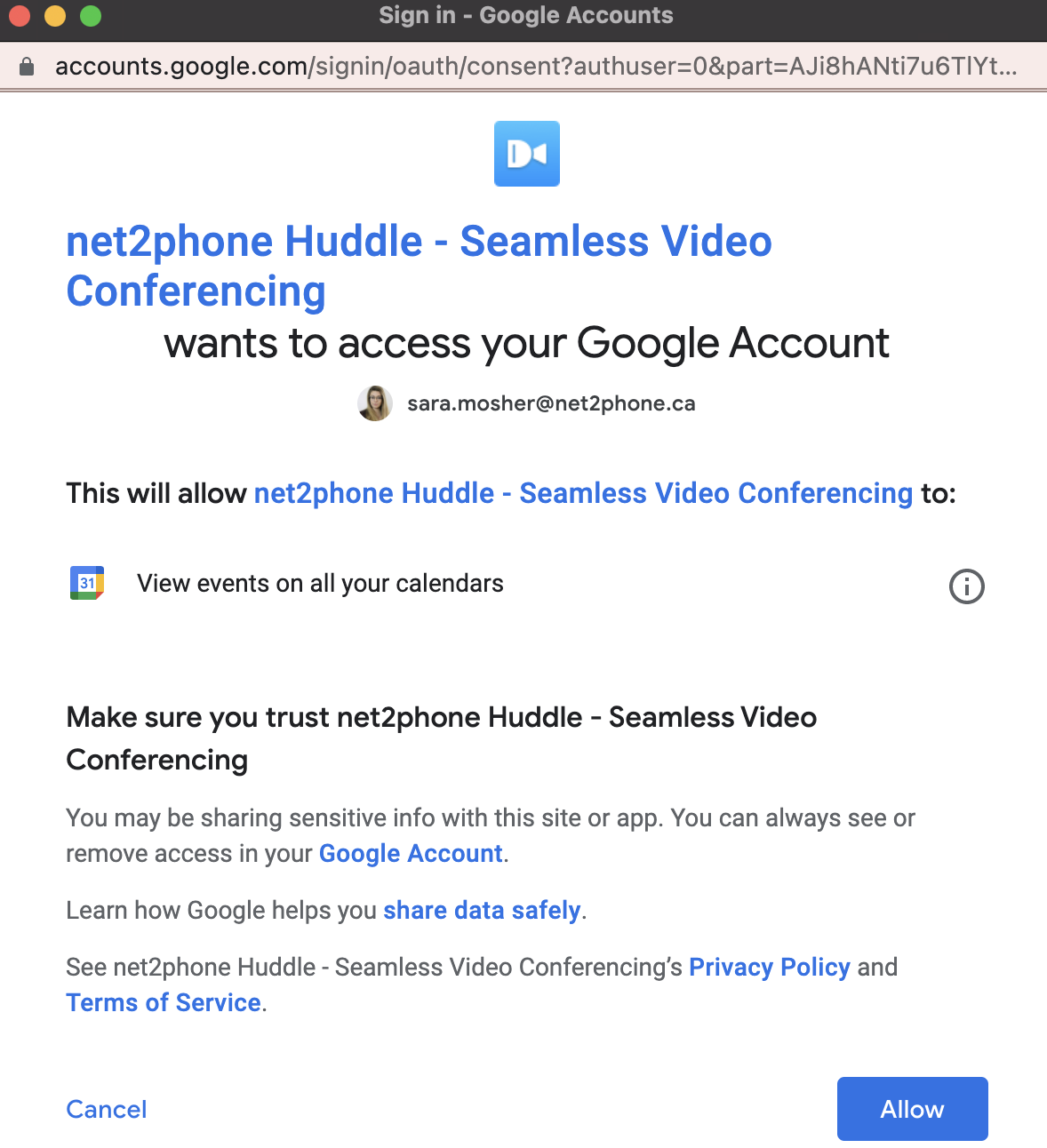Easily schedule virtual conferences with Huddle by integrating it with your Google or Microsoft Calendar. Follow the steps below to connect your calendar to Huddle and enjoy seamless scheduling!
How to Connect Huddle to your Business Calendar
- Log in to Huddle using your Sonar credentials.
- Click Connect Calendar button.

- Choose either Google or Microsoft as your calendar provider, and click Ok.
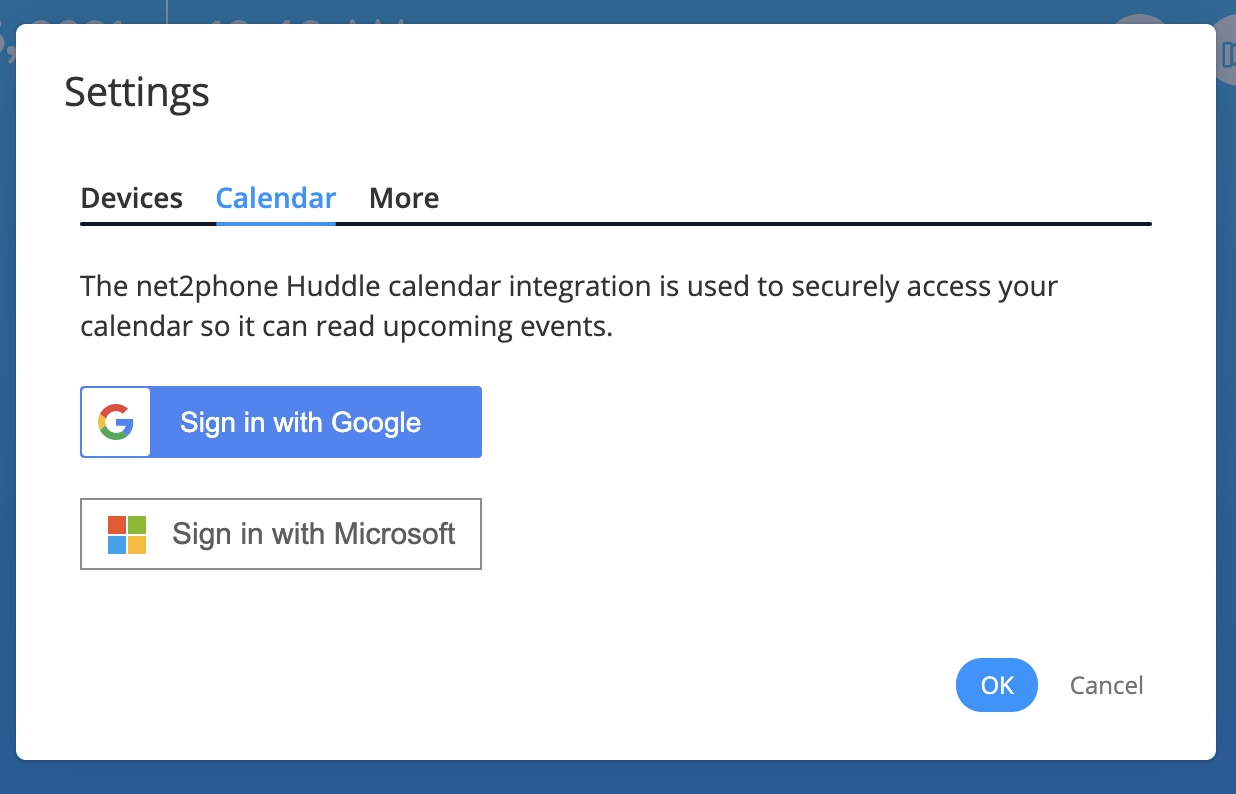
- Sign in to your Calendar app.
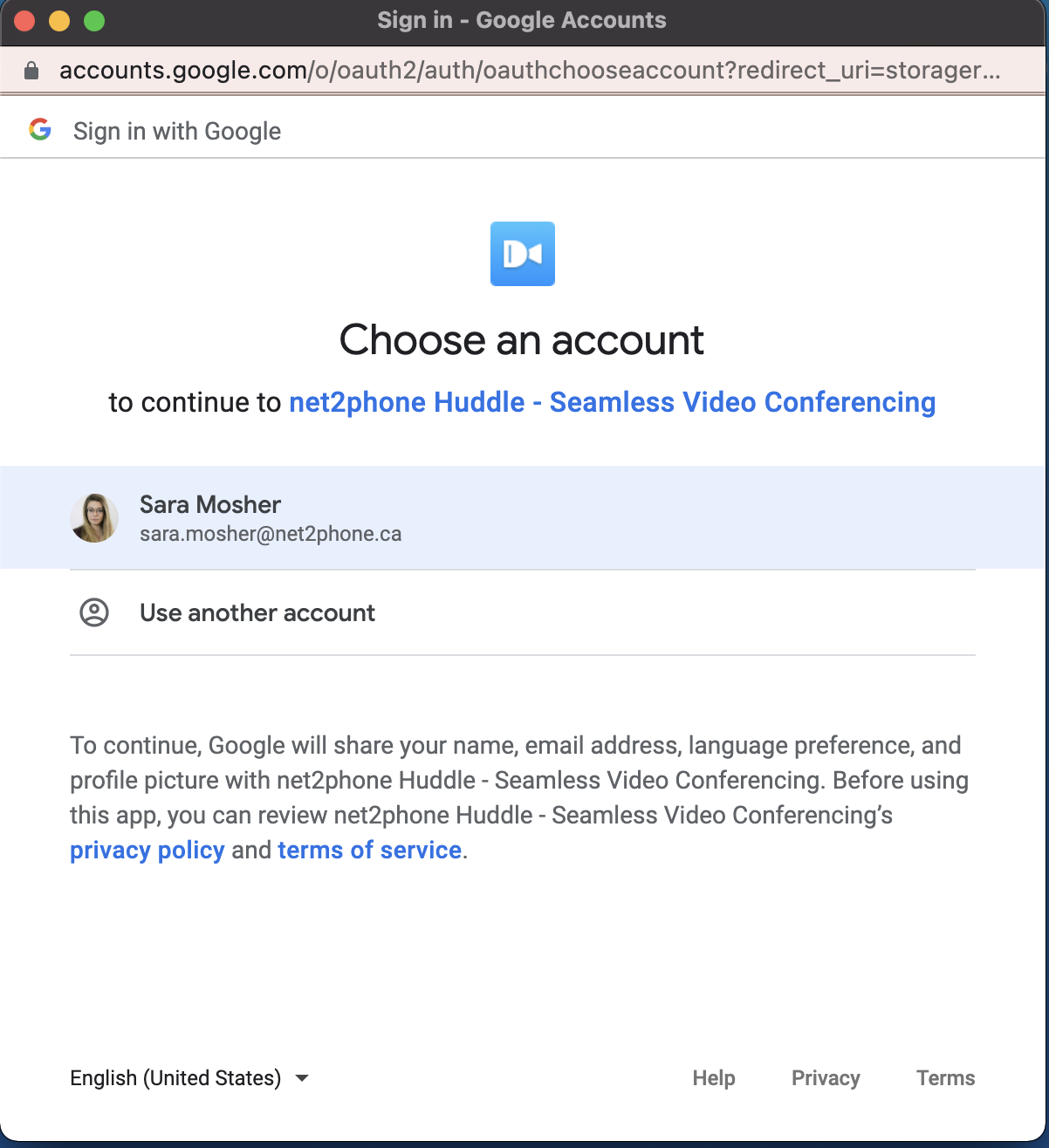
-
Allow necessary permissions, and your calendar will be synced!