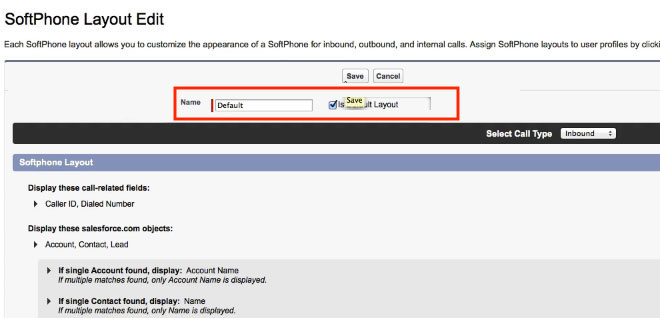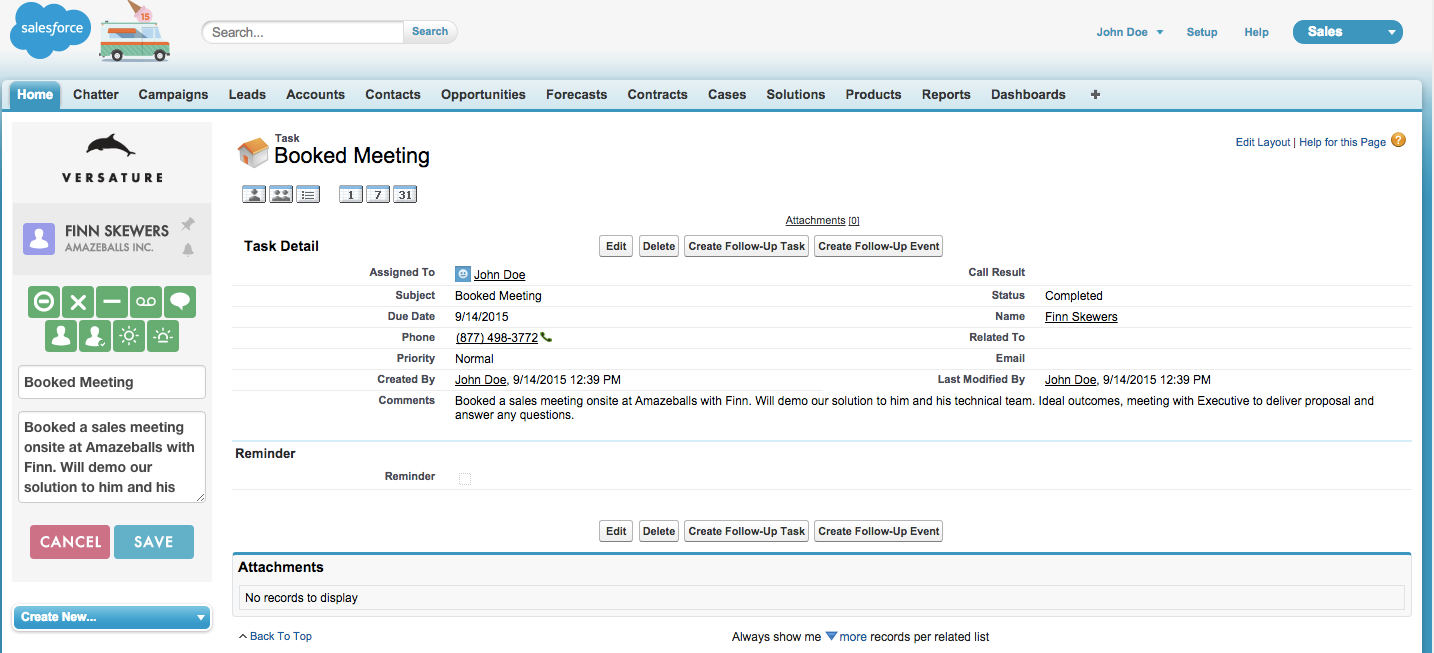With net2phone Canada’s Salesforce integration, your organization can quickly and easily update Salesforce records in just a couple of clicks. Our Salesforce integration increases productivity and gives you greater visibility into the status of opportunities and support calls:
Stay informed—never wonder about the status of an opportunity again.
Save time—the Salesforce records of your inbound callers are automatically introduced on your screen.
Keep track of important details—with rich call records automatically integrated into Salesforce; you can be sure everyone in your organization has access to the most up-to-date records.
Capture accurate metrics—maintaining accurate records means you can have confidence in the metrics that matter to your business.
Customize Call Activities – capturing your customized call results ensures the application is tailored to your business requirements.
(1) Install the net2phone Canada Integration
(2) Configure Call Center Settings
1. Select Customize.
2. Click Call Centers.
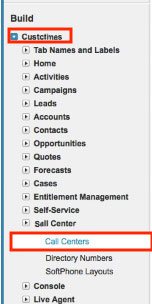
(3) Configure Users
1. Under All Call Centers, select VCTI Adapter.
2. Click the Manage Call Center Users button.
3. Click Add More Users.
| NOTE: You will then be prompted to select all users within your organization who will have access to the integration. |
4. Select users by clicking the checkbox next to their names and clicking Add to Call Center.
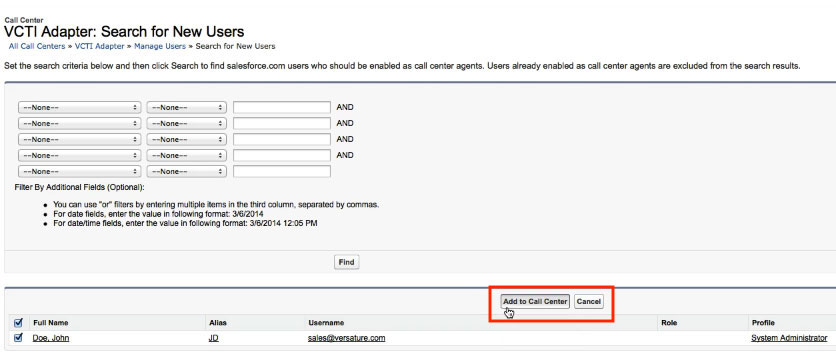
(4) Configure the Connector Search Default
- Select Customize.
- Select Call Center.
- Click Softphone Layouts.
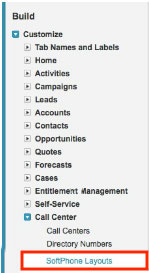
(5) Create a New Layout
1. Under SoftPhone Layouts, click New.
2. Enter the name Default.
3. Click the check mark next to Is Default Layout.
4. Click Save.