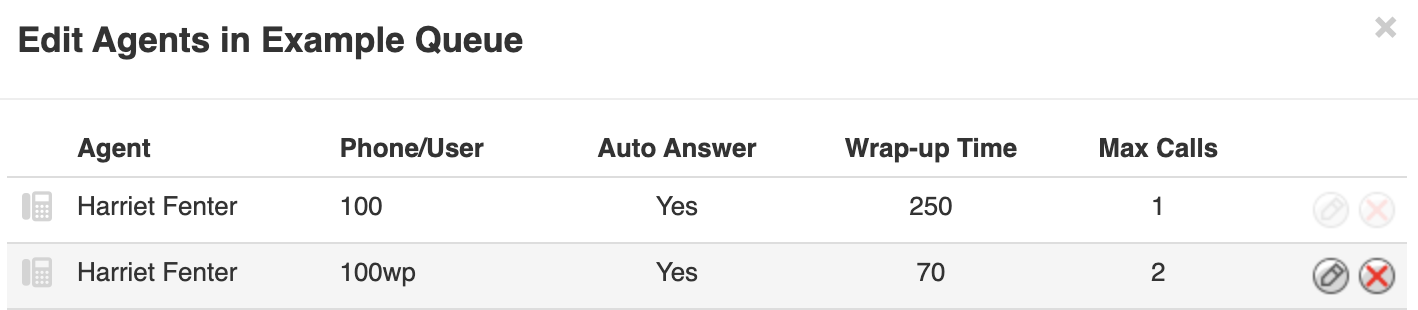Every net2phone Canada user is assigned a primary extension, which can be linked to multiple devices using an extension device identifier. Learn how to Identify User Devices: Extension Numbers with Letters.
⚠️ Auto-Answer is Desk Phone Only!
Sonar offers an auto answer feature for call queue agents using desk phones. Auto-answer does not work with Sonar Mobile or Sonar Phone!
How to Add Mobile and Softphone Devices to Call Queues
You must be in Manage Organization/Manage Call Center to access the Call Queue tab.
- Log in to Sonar using your net2phone Canada credentials.
- Click the Call Queue tab.
- Choose the queue to which you want to add a device and click the "Edit Agents" icon on the right side.
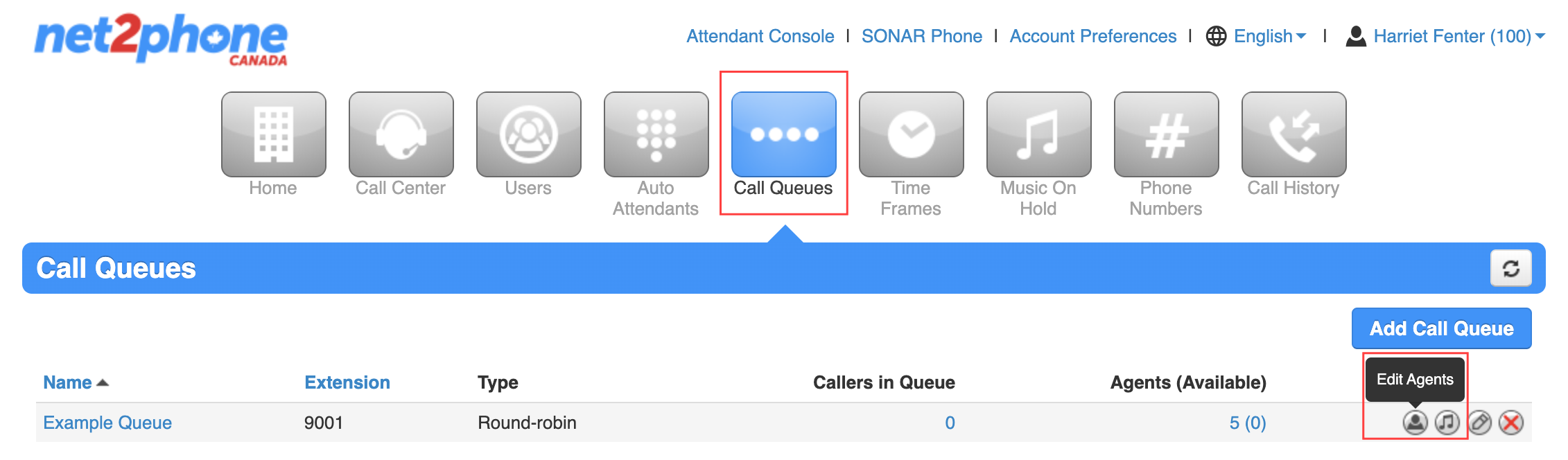
- Click Add Agent. Even if the user is already in the queue, you must create a new agent for the secondary device.
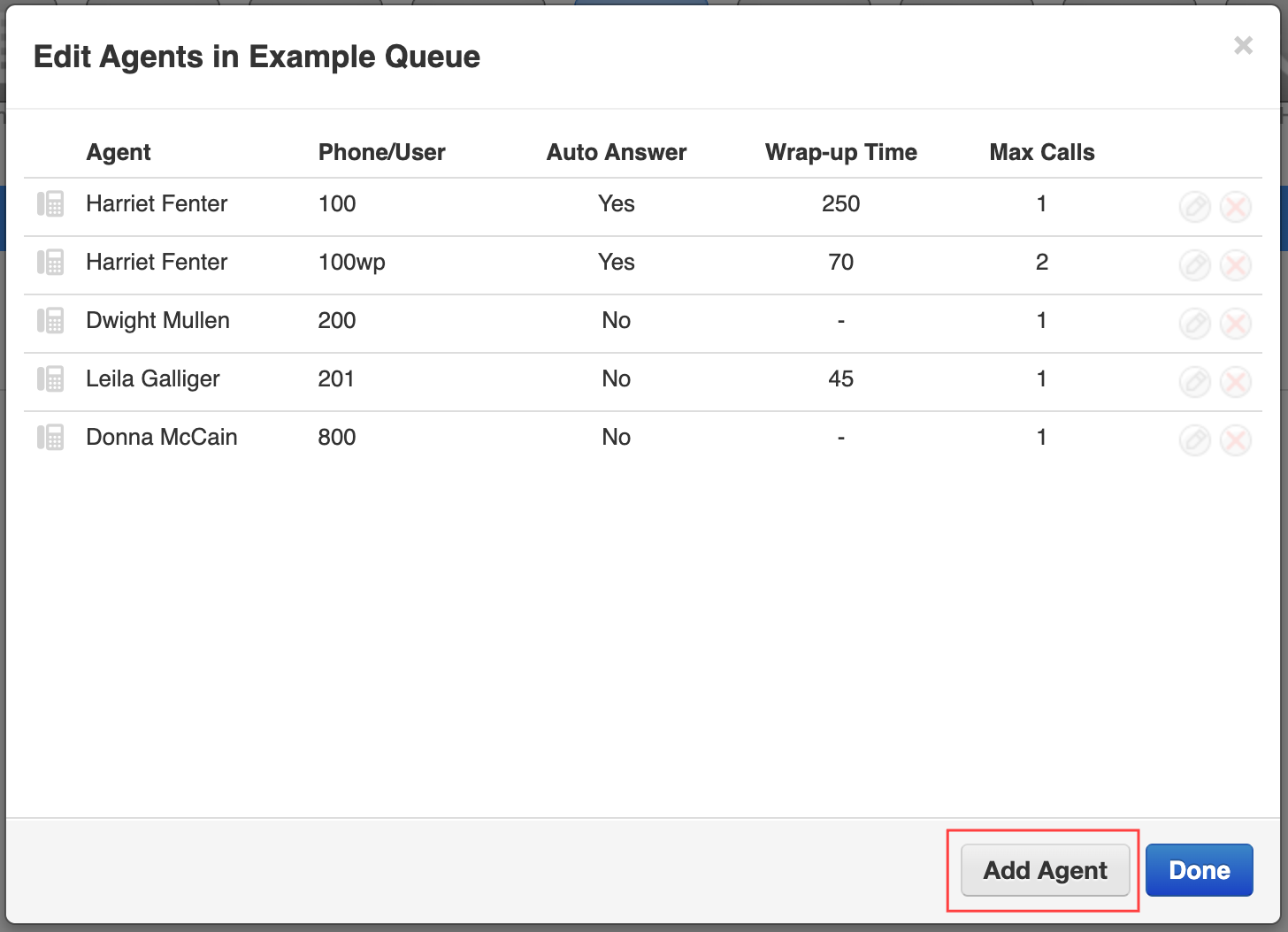
- Enter the device for the agent (e.g., 100wp for Sonar Phone).
- Enter the additional specifications for the device's function in the queue:
- Wrap-up time – the amount of time (in seconds) after a call ends, and the agent is prompted to take another call.
- Max Simultaneous Calls – the maximum amount of active calls an agent may receive at the same time.
- Queue Priority for an Agent – specifies the queue priority for a specific agent if they are assigned to multiple queues.
- Request Confirmation – prompt a user to either press 1 to accept a call or hang up to reject a call (similar to SmartAnswer).
-
Auto Answer – automatically answers a call for an agent.
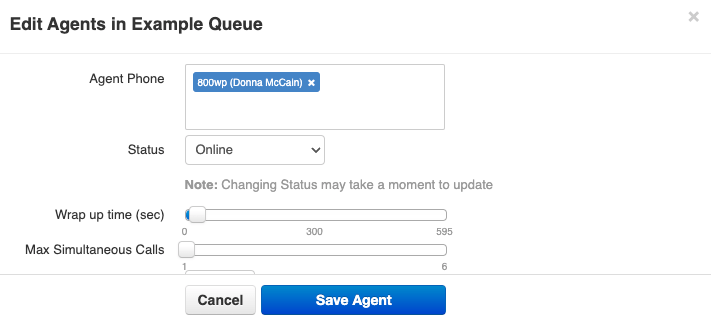
- Click Save Agent.
- Click Done before navigating away.

Success! You will see the new device in the list of agents.