The Poly VVX 300 is a business IP desk phone, ideal for home offices and cubicle workers. The model features Polycom HD voice quality and headset compatibility with an easy-to-use interface.
Poly VVX 300 Key Features
The models feature Polycom HD voice quality and headset compatibility, an easy-to-use interface with a backlit grayscale graphical LCD screen, and 6 lines or speed dial keys.
Backlit Grayscale Graphical LCD (208 x 104)
The backlit display ensures clear visibility in any lighting conditions, making it easier to read caller information and navigate phone functions.
6 Line or Speed Dial Keys
With the flexible line and speed dial keys, you can quickly manage multiple calls or access frequently dialled contacts, enhancing productivity.
HD Voice Up to 7KHz on All Audio Paths
Experience crystal-clear communication with HD Voice technology, delivering superior sound quality across your speakers, handsets, and headsets.
PoE (Power Over Ethernet)
Designed for PoE, this phone reduces clutter and simplifies installation by eliminating the need for separate power adapters.
Poly VVX 300 Button Guide
Designed for busy professionals, the Poly SIP VVX 300 desk phone provides a familiar interface.
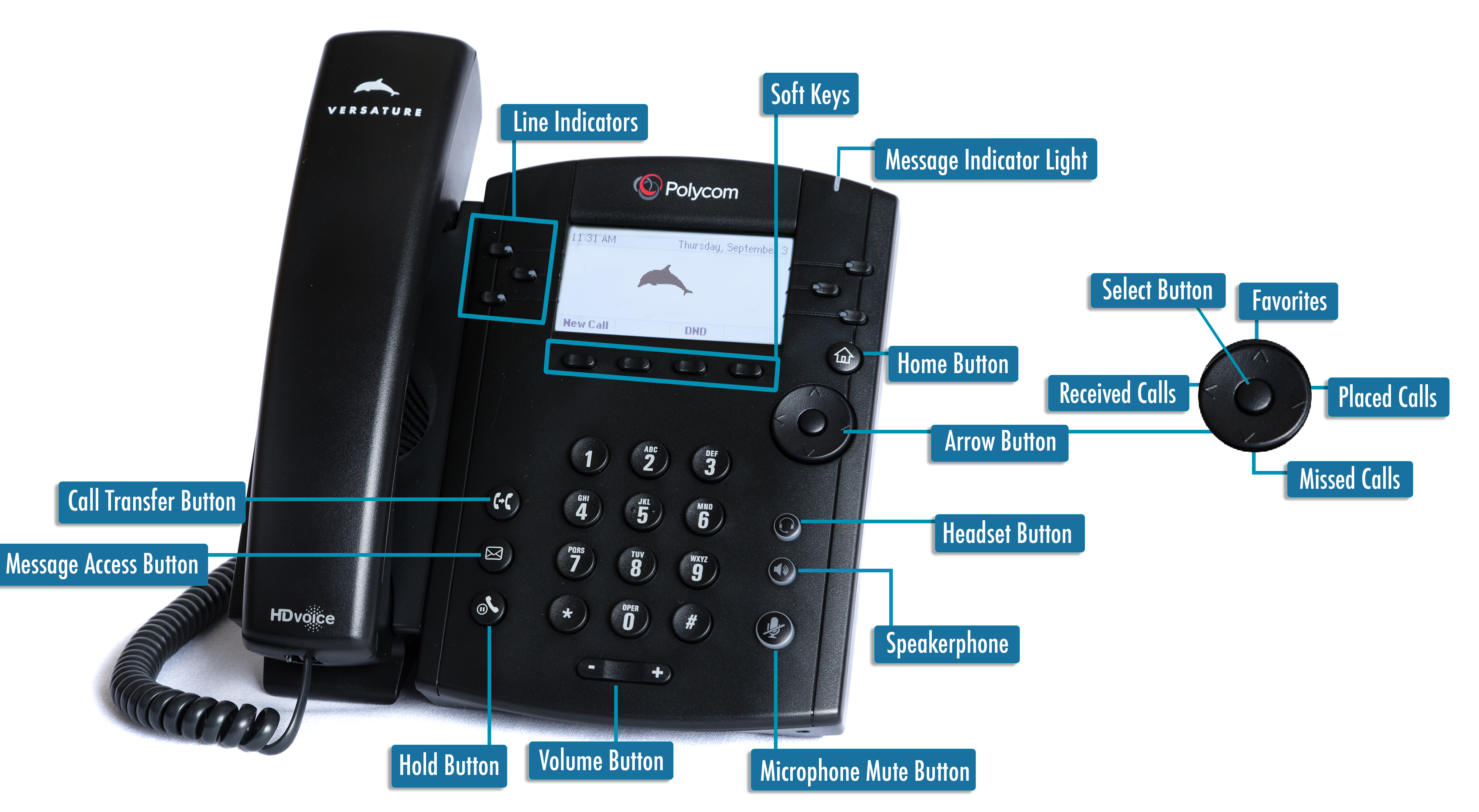
Call transfer button - use this key or the transfer soft key.
Message access button - listen to your voicemail messages.
Line indicators - juggle multiple calls with the line keys. The green light indicates which line is currently active.
Soft keys - allow you to choose screen options in various views.
Message indicator light - this light will flash red if you have unheard voicemails.
Home button - brings you back to the home icon view, or the home screen idle view.
Navigator Key - located in the center of the arrow keys, navigate through options, scroll, and make selections on the display screen.
Arrow button - allows you to navigate between various screen options. When the home screen is in idle view, the arrow keys provide fast access to call history: placed calls, missed calls, received calls, and favourites.
Favourites (top arrow key) - Quickly access any contacts you have starred as favourites. You can set favourites through your desk phone or the Sonar portal.
Placed calls (right arrow key) - quickly access a call history log of your recently placed calls.
Missed calls (bottom arrow key) - quickly access a call history log of your recent missed calls.
Received calls (left arrow key) - quickly access a call history log of your recently received calls. The left arrow key can also be used to navigate back to the previous screen access.
Headset Key - Switch to a connected headset instead of using the handset.
Speaker button - Toggle the speakerphone on or off.
Microphone mute button - mute or unmute yourself while on a call.
Volume Control Keys - Adjust the ringer and speaker volume.
Hold button - use this key or the hold soft key to place callers on and off hold.
