The Sonar portal allows you to configure your desk phones easily through a web browser. Call parking is a feature that enables call center agents or receptionists to answer calls and place them in "waiting spots." Anyone with that park-line enabled can then answer the call, bringing it out of hold and onto their line.
How to Create a Call Park Queue in Sonar
Understand the Call Park Number System
Call park queues must be part of the 8950-8959 numbering system to ensure they work as expected; for example, 8951.
Important: Call Park #1 should be on line 2!
Call Park 1 should be on line 2. Configure the button as a Call Park and name it something like "Park 1" or “Line 1”; never place call parks on the first directory line of your net2phone device.
When editing buttons in the Hotkey Builder, do not edit the first line on the phone, as this will disrupt the phone's configuration.
Only Office Managers can add new call park queues; you must be in Manage Organization to access the Call Queue tab.
- Log into the Sonar client portal with Office Manager Credentials
- Click the Call Queue tab.
- Click Add Call Queue.
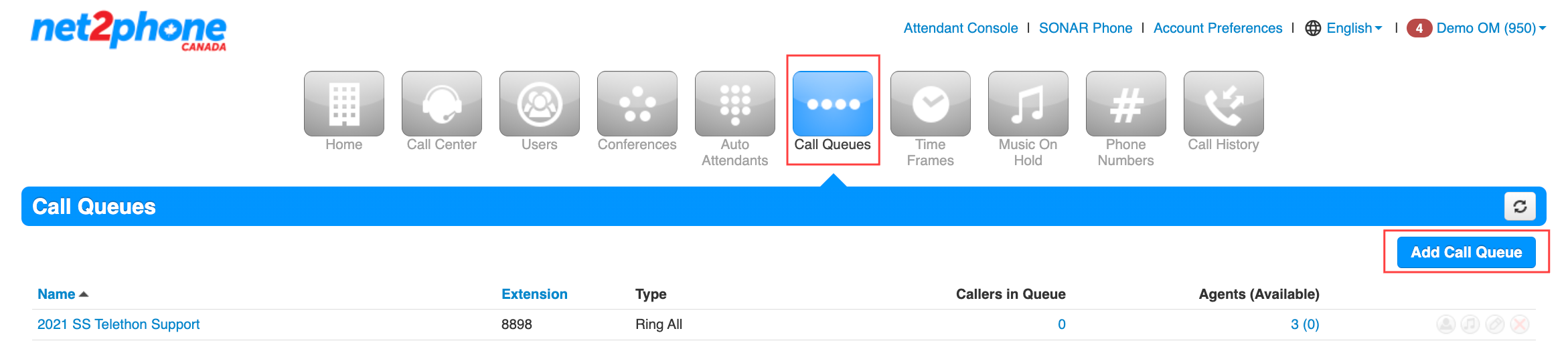
- Enter the Name (e.g., Call Park Slot 1).
- Enter the Extension (e.g., 8951).
Ensure the extension numbers used are between 8950-8959 for compatibility with our system. - Choose the radio button Type: Call Park. Do not edit the first line on the phone when editing buttons in the Hotkey Builder.
- Click Add.
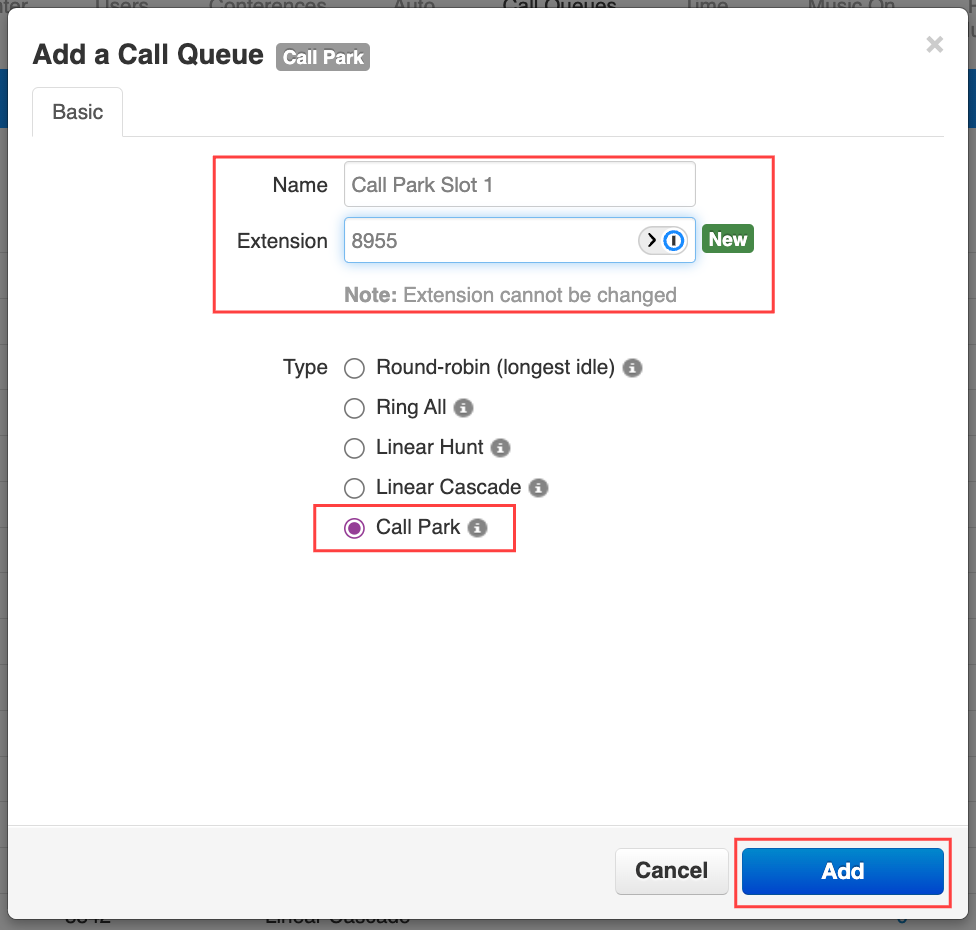
Assigning Call Park Using Hotkey Builder
Once you have created your call parks, you must use the Hotkey Builder in Sonar to add them to your phones before rebooting.
