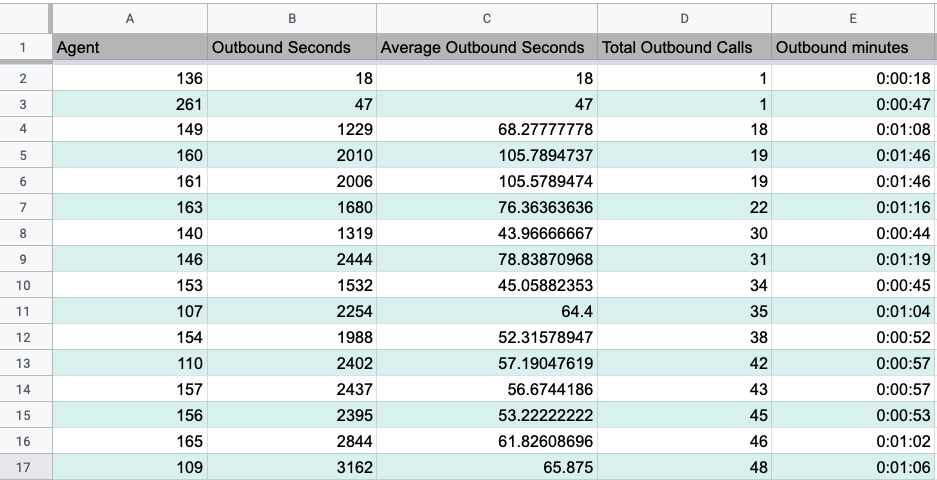Call center supervisors and office managers can benefit from the quick and efficient Outbound Reports generated through Google Sheets™️ using the net2phone Canada Sonar add-on.
How to Generate a New Outbound Report
The Google Sheets™️ Sonar add-on still uses Versature branding.
- Open the net2phone Canda add-on in a new Google Sheet™️.
Don't know how to create a sheet? Check out our Google Sheets™️ Basics article. - In the right-hand sidebar, open the Select Report drop-down menu and choose Outbound Report.
- Select the queue you want to analyze.
- Choose a time frame.
- Click Generate.
- At the bottom of the spreadsheet, click the newly generated Outbound Report to view it.
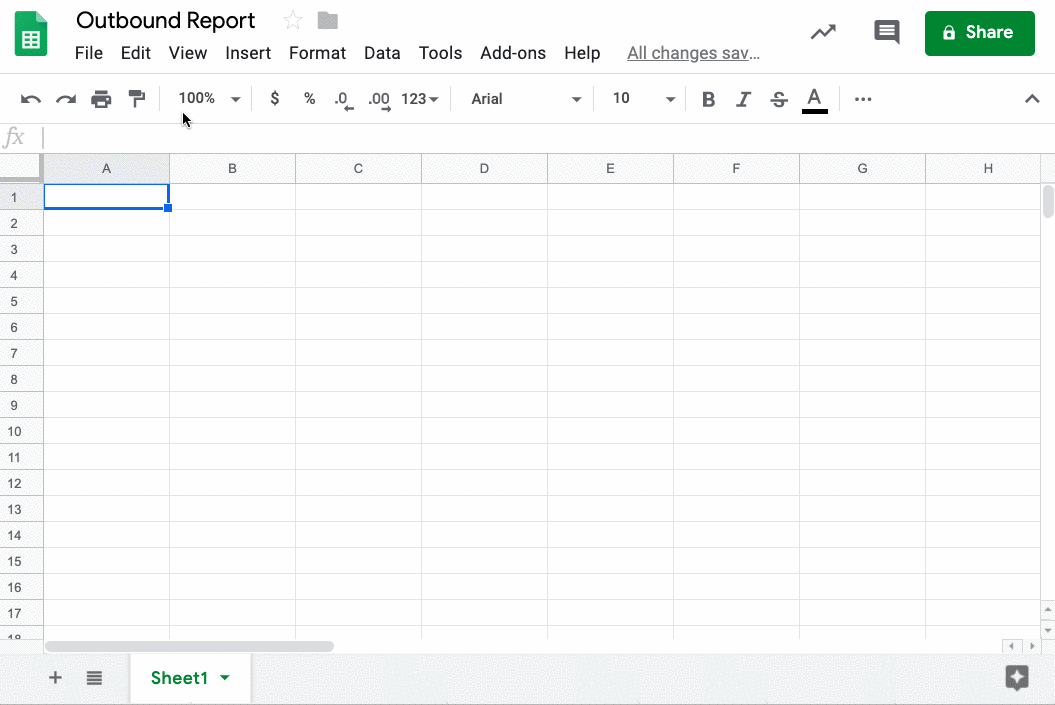
Customizing Your Report
Once your report is generated, you can customize it to make the data easier to understand. Here are some common customizations:
Convert outbound call durations: Add a column to convert outbound seconds to minutes. Learn how to change seconds to minutes and hours in Google SheetsTM.
Sort by total outbound calls: Sort the column from lowest to highest to assess productivity.
Add alternating row colours: Use alternating colours for better readability.