Welcome to net2phone Canada's Sonar portal! Use this article to help guide you through the initial account creation process.
Don't wait: welcome emails have a 24-hour expiry!
You will receive a welcome email that contains a link prompting you to complete your account setup by creating your password and voicemail PIN. You must complete your account setup within 24 hours or the link will expire.
You’ll receive a welcome email with a link to complete your account setup. The redirect will force you to create a new secure password and voicemail PIN.
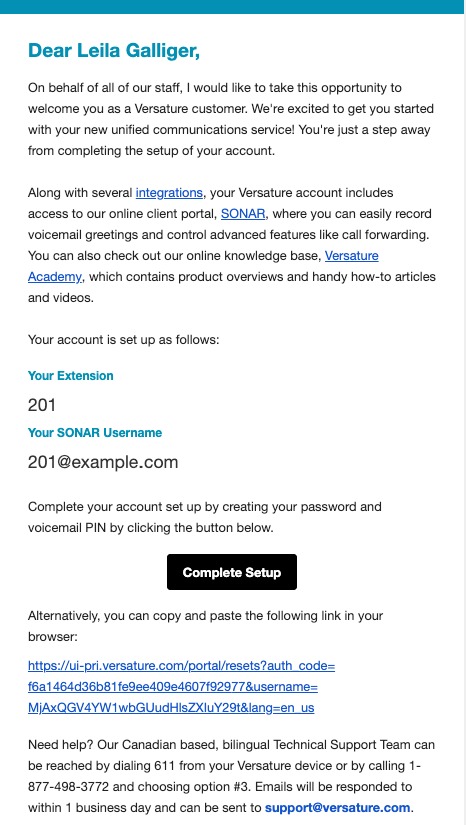
Accept the Welcome Email to Activate your Account
Follow the steps below to activate your Sonar portal access.
- Find the net2phone Canada welcome email in your designated inbox (you may have to check your spam folder).
- Within the email, locate and click the Complete Setup button.
- After clicking the link, you will be redirected to:
- enter a new password,
- confirm your password, and,
- create a voicemail PIN.
- Click Save when you're done.
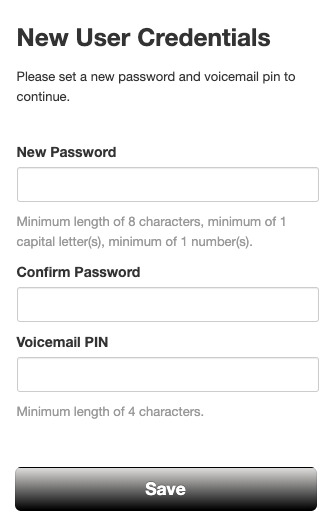
Reset your Sonar Password
Your net2phone Canada credentials are used for all applications and integrations linked to your Sonar account.
3-Hour Password Reset Timeout
Once the forgot password email has been sent, you only have 3 hours to reset your password.
Your net2phone Canada Credentials
Your login name consists of two elements formatted as “extension@company.com.”
- your extension number, and,
- your company's name (used as the domain name).
E.g.: 101@organization.com
Find your login information within net2phone Canada's initial welcome email, or generate a new email by clicking the forgot password/forgot login name link from Sonar's login page.
How to Reset your Sonar Password
- Open the client portal login page at https://net2phone.ca/client-login.
- Under the login box, click the Forgot Password link.
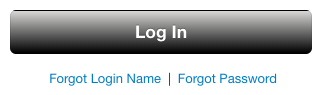
- Enter your designated Sonar email to generate a password reset link.
- Click Send.
- Once you have received the email, follow the instructions to reset your password.
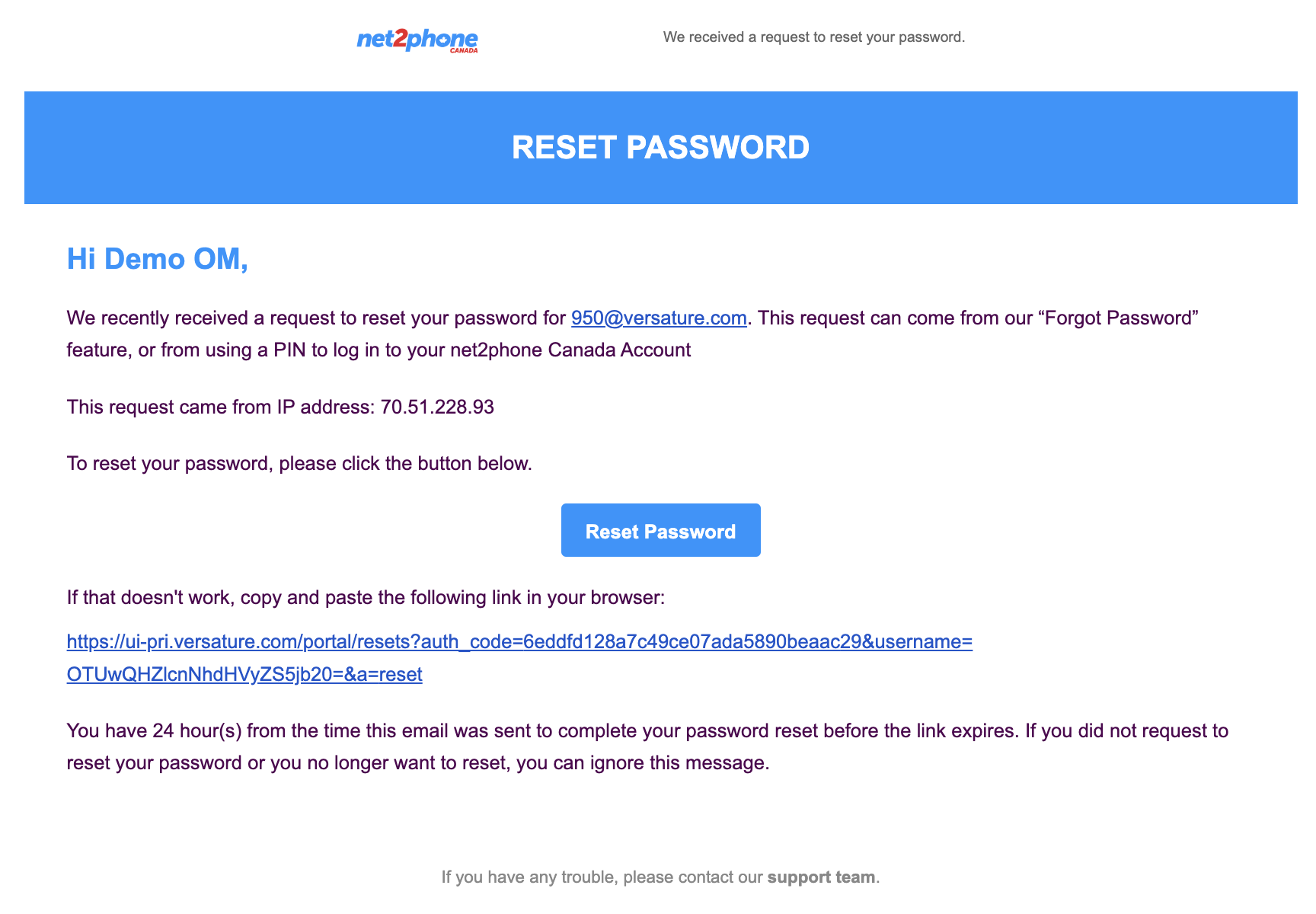
|
Your password must:
Your pin must:
|
Your Designated Sonar Email
When you click Forgot Login Name, a new window will ask for the email linked to your extension. The login email generated is identical to the Welcome Email used to initiate your account.
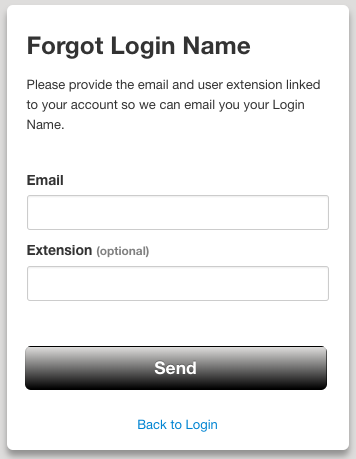
The only way to change your designated Sonar email is through the portal's profile section. Learn how to change your designated Sonar email address.
Pro Tips for Office Managers
If a user isn't receiving the email, you can check that the email in their profile is current and even add a second email.
